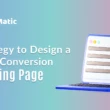You can select the discount type, the length of the coupon code, any prefix you want to add to the coupon code, the coupon value, allow free shipping, and many other options on the coupon settings page.
Please keep in mind that some features are only available in the pro plugin, so you will not be able to use them in the free version.
- Select a Discount Type from the drop-down menu, such as percentage, fixed, or fixed product.
- The Coupon Code Length, which is a pro feature, is adjustable. In the free version, it is set to 10.
- Coupon Prefix field is available if you want to add any prefix text to the coupon.
- You can set the Coupon Amount.
- Enable to Use Coupon Limit For First Limited Subscribers: Check this box if you only want to send coupon codes to a limited number of subscribers.
- Coupon Limit For First Limited Subscribers: Enter the number of subscribers who will receive the discount code.
- Success Message After Exceeding The Limit: Enter the message text that will appear after the subscriber limit is exceeded.
- To enable free shipping with a coupon, check the Allow Free Shipping box. This is a pro feature.
- By selecting the Individual use only option, the coupon can be used only once and cannot be combined with other coupons. This is a pro feature.
- Restrict Email option could be used to allow the discount only if the purchase is made for the same email id that the user has logged on at MailChimp.
The Restrict Email feature will determine whether or not the subscriber email address in MailChimp and the email address used to complete the purchase are the same. If they do not match, the user will be unable to redeem the coupon.
Moreover, this is useful when people want to fool the system by using multiple temporary emails in order to obtain multiple discount coupons to use on their actual account. And the coupon code will not be activated during the purchase if the email addresses are not the same.
- Exclude on sale items could be used to make the coupon invalid for on sale items. This is a pro feature.
- The Products option can be used to select the products for which the coupon will be valid.
- Exclude Products could be used to specify which products are not eligible for the coupon. This is a pro feature.
- Product categories could be used to select the categories for which the coupon will be valid.
- Exclude Categories option could be used to choose the categories the coupon will not be valid for. This is a pro feature.
- Minimum & Maximum Purchase options allow you to set the minimum and maximum spend (subtotal) to use the coupon.
- Coupon Valid For Days option is there to set the coupon validity. It’s a pro feature.
- Coupon Expiry Date Format is to set the coupon expiry date which would also be emailed to the user. This is a pro feature.
So, these are the Coupon Settings for the WooCommerce MailChimp Newsletter Discount and Extended plugin.