In the Notifications section, you can manage Email and Desktop notifications, as well as customize the notification message, sound, and other settings. The Notification option is only available in the WooCommerce MailChimp Newsletter Discount plugin’s Pro version.
- Enable Email Notification: By selecting this option, you will enable email notifications to begin receiving notifications when someone subscribes to your newsletter.

To learn more about the Email Notification feature, watch the video below.
- Send Email To: In this field, enter the email address where you want to receive email notifications when someone subscribes to your newsletter.

- Email Notification Title: In this field, type the title or subject of the email notification.

- Email Notification Message: You can customize the email notification message that will be sent to the above-mentioned email address. Please ensure that you are using the {EMAIL} variable, which displays the subscriber’s email address.
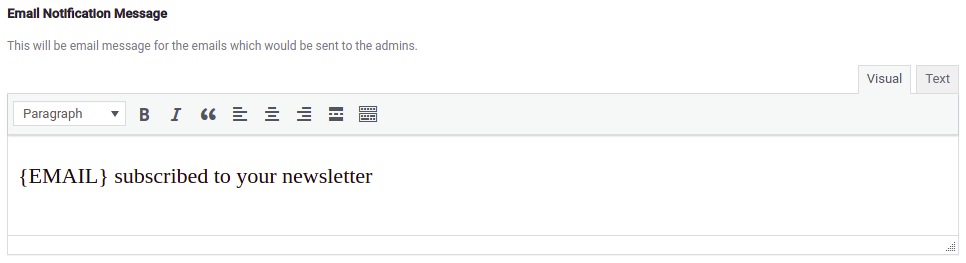
- Enable desktop notifications to receive notifications when someone subscribes to the newsletter.
- More options for customizing the notification text, message, icon, and sound are available here. When making changes, make sure to save them.
This concludes the Notification Settings page.



