It is simple to verify the Google API key setup and see if it can retrieve location addresses using the Google Maps API. It is possible to do so using the following methods.
- Verify Autocomplete Field: Enter any valid address, and if the Google API is correctly configured, the address list should appear in the dropdown.

- Verify Current Location: When you click the icon, the JavaScript alert box should show your current location.
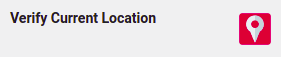
- Location Picker Zoom [PRO]: This determines the default zoom level for a given address location on maps. It is set to 15 by default. The zoom range allowed is 0 to 20. Later on, while using the map, the user could manually zoom in or out by pressing the +/- button or using the Ctrl + Rotating the Mouse’s Wheel. (Be sure to save your changes before applying the new default zoom level.)

- Verify Location Picker [PRO]: This option is only available in the pro version of the plugin. When you click on it, a Google Maps window will appear, from which you can select your location.
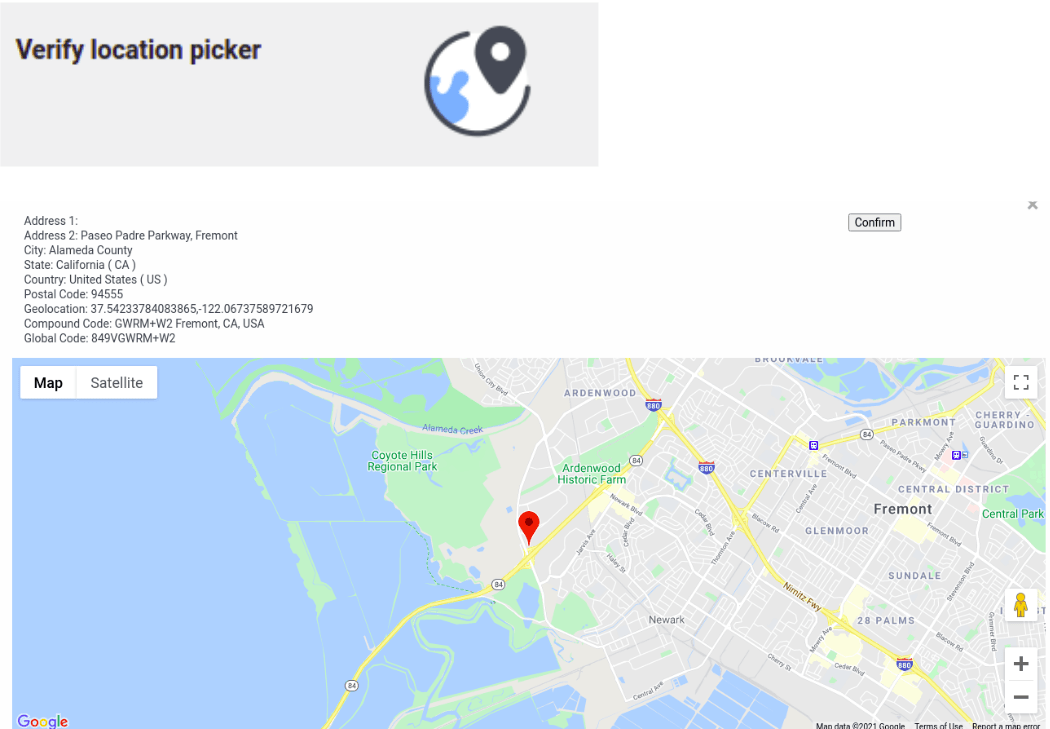
When you select the Verify Autocomplete Field or Verify Current Location options. You should see a Google Maps JavaScript API error if the Google API key is not properly configured. You will also be unable to select a location when using the Verify Location Picker in the pro version.
To easily Verify Google API Key, simply follow the steps outlined above.
To learn how to get your Google API Key, please check this page.



