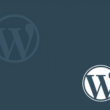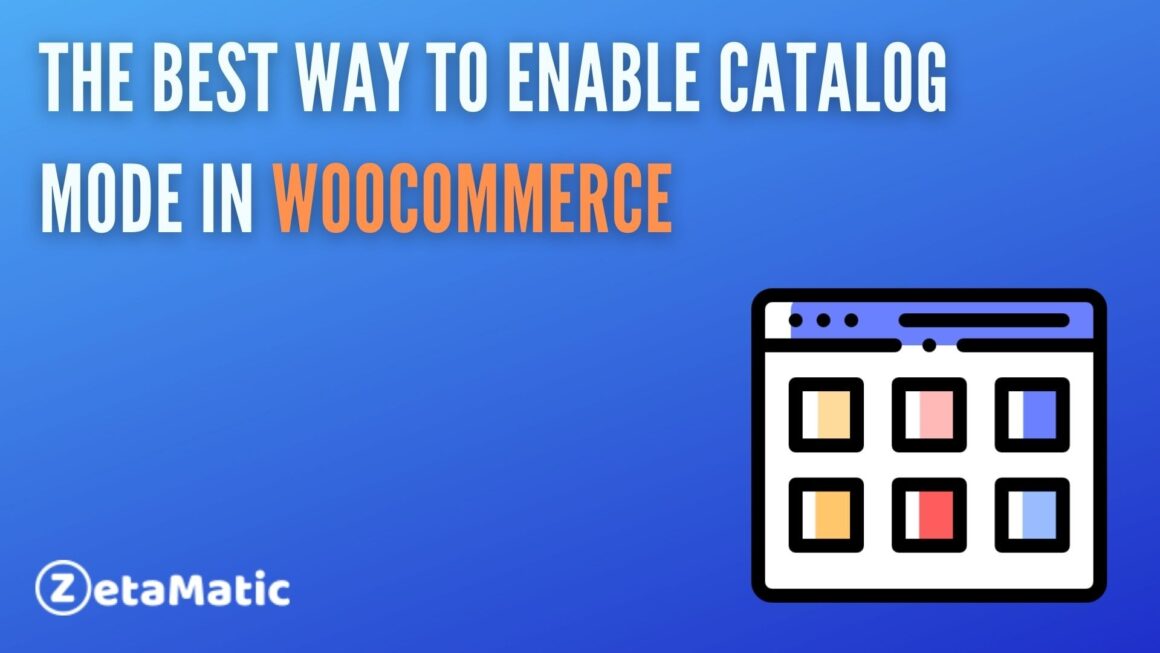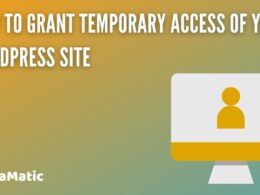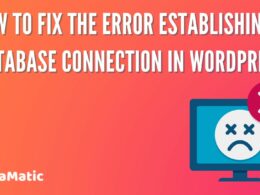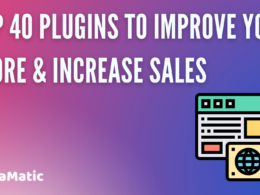Customers play a very vital role in the success of the business. Benefit your business significantly by thinking out of the box. You can adopt in practice one such strategy and approach which involves turning your WooCommerce Store into a Catalog mode. Using this strategy both for your visitors/guests as well as for your registered customers.
You need to keep in mind that one has to motivate the unregistered customers to sign up and read the various product details that would eventually be leading to the final purchase.
What is a Catalog Mode?
In simple terms, the Catalog mode site is an online store where customers can view a complete list of products but can purchase them immediately. Now, one finds that visitors and customers can happen to buy any product whichever they like and whenever they want to in a very old and traditional eCommerce website.
The customers are found that they add the product to their carts, followed by the checkout process, and then finally pay the amount for the products that they wish to purchase.
But, if we look at the Catalog mode store we find that users can’t buy a product. They are seen to hide the “Add to Cart ” button option and disable access and retrieve to cart and checkout pages so that customers do not happen to purchase the products.
But this never means you can’t buy anything. Now, what happens is that most of the stores only allow registered users to purchase or ask visitors to contact them via their website.
How will Catalog Mode benefit you?
- Gives you a much-personalized experience
- Increases your engagement with your users, eventually leading to upselling them and strengthening their trust and loyalty
- Leads to increase in sales and revenue
- Display your store and your products differently to various customers
- Increase the number of registered users, which can be helpful for email and newsletter marketing
- Create a hype if you are pre-launching a product
- Create a wholesale or a membership store.
How to enable Catalog Mode on Your WooCommerce Store
Catalog mode is particularly useful when you want users to request an inquiry or quotation for your products rather than simply adding them to their cart and checking out.
There are two ways to convert your WooCommerce store to catalog mode: customizing the code or a simple plugin like Catalog Mode For WooCommerce.
If you are a PHP expert, you can easily solve the problem by customizing code; however, if you are not a PHP expert, we do not recommend customizing this, as you risk breaking your site. You can use the Catalog Mode for WooCommerce plugin if you are a beginner or even an expert and want to quickly convert your store to catalog mode for WooCommerce.
Install and activate the Catalog Mode for WooCommerce plugin first, which is a free, dependable plugin that can easily do the job.
After activating the plugin, you will see the simple interface.
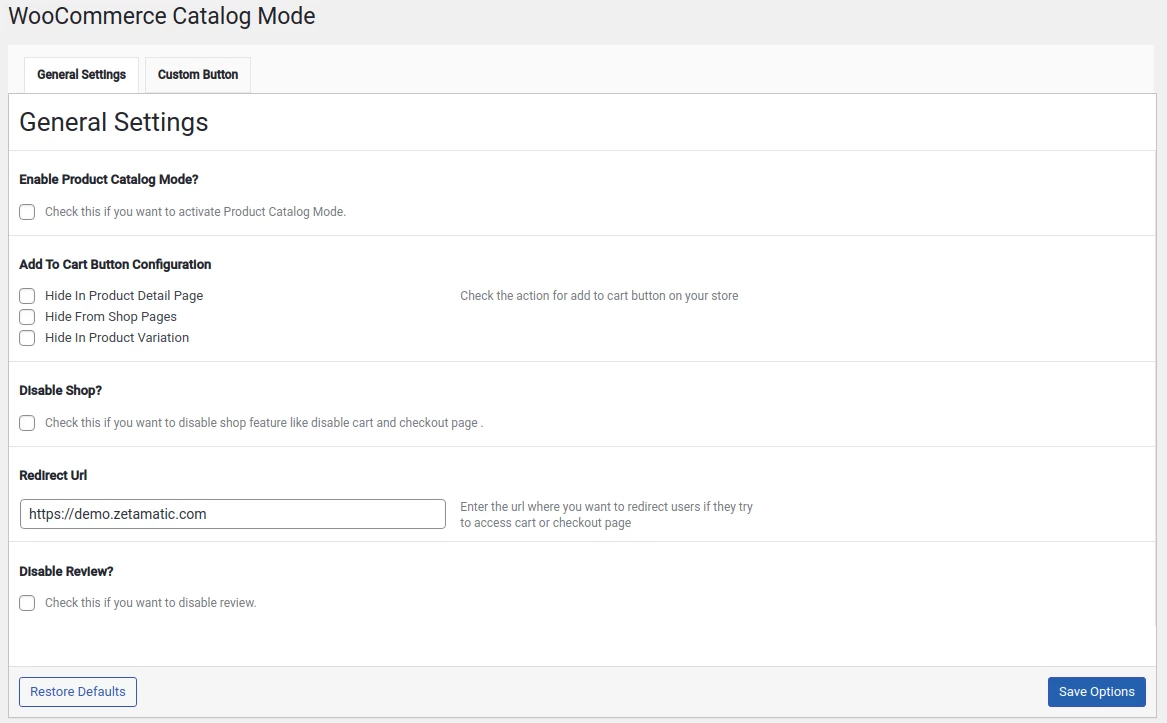
You can simply start by selecting the checkbox for Enable Product Catalog Mode, which will activate the plugin. Then you can choose from a lot of options, such as
Add to Cart Button Configuration for hiding the button in Product Detail Page, Shop Pages, and in Product Variation
Moreover, there is an Option to Disable Shop page, in which you can disable the Add to Cart option on the Shop page.

Hiding the Add to Cart button on the Product Page is also simple.
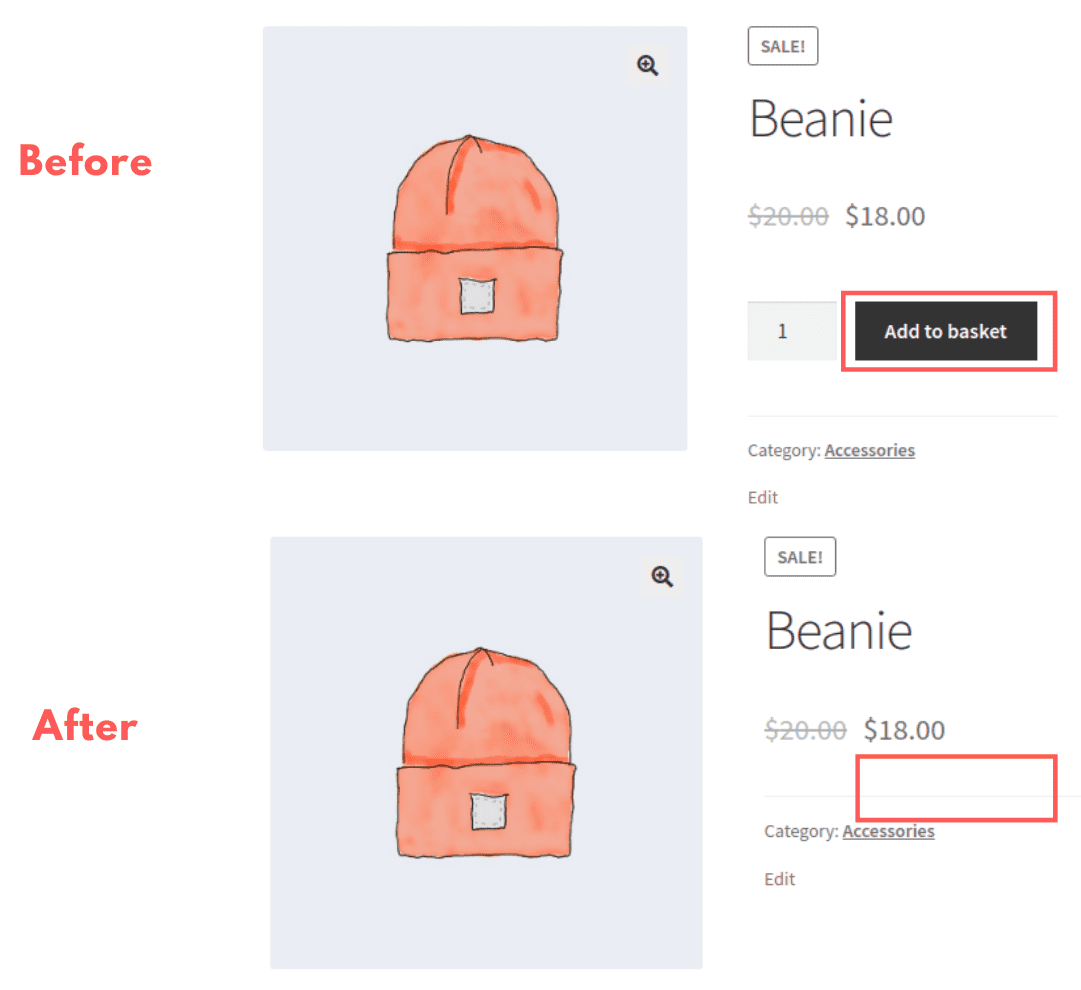
The Redirect URL is another useful feature. When a user clicks on the cart or checkout page links, they are redirected to the URL specified in the field.
You also get the option to disable the review option, So, the website can look exactly like a Catalog.
Not only that, but you can enable the Custom Button feature to create a custom button with your own text, colors, and background colors, among other things. This is useful if you want to create a custom button, such as Request for a Quote or something similar, instead of the Add to Cart button.
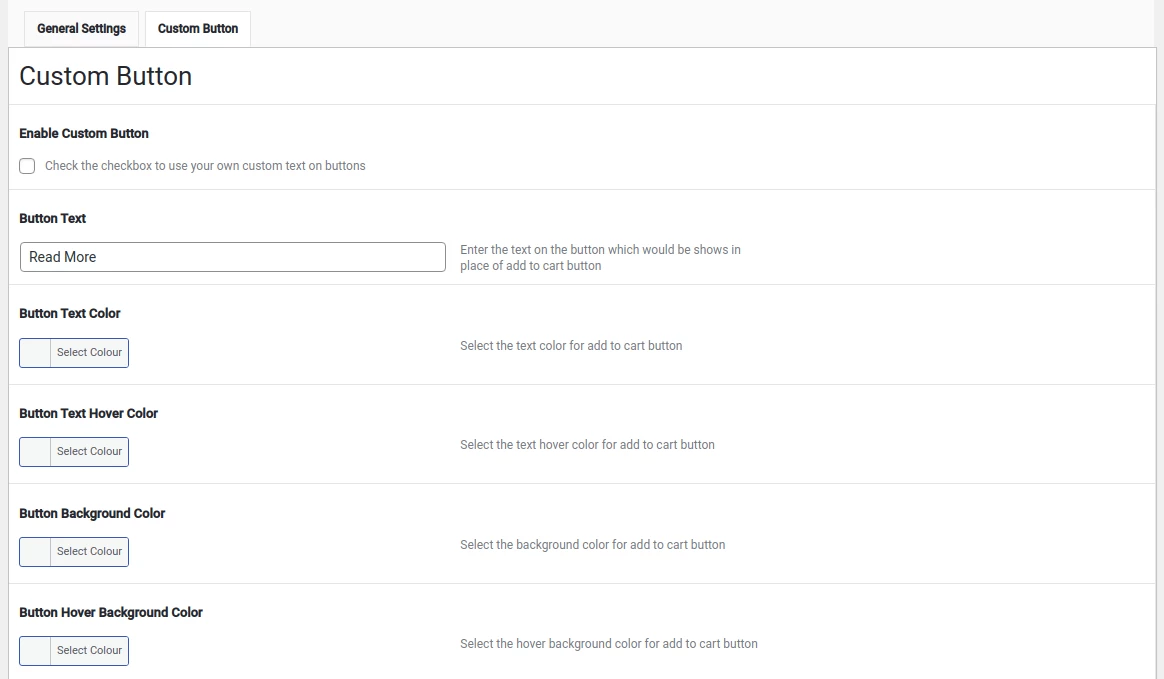
So, here’s a summary of the features you get from this free Catalog Mode for WooCommerce plugin:
- Convert your online store into catalog mode
- Hide the Add to cart button in Product Detail Pages, Shop Page, Product Variation pages
- Disable the Cart and Checkout Pages
- Redirect users to a specific URL, when they click on the Cart and Checkout Page links
- Disable the reviews options and product reviews
- Create custom button as Request a Quote or any
- Customize the custom button colors and text
Conclusion
Adopting the above-mentioned strategy on your WooCommerce Store is definitely the way forward. If you desire and wish for increasing your memberships and highlighting product exclusivity. Always remember that this would lead to an increase in revenue and sales for you.
Please contact us if you have any suggestions or comments. For updates, guides, and more, like our Facebook page, follow us on Twitter, and subscribe to our YouTube channel.
You may also like: