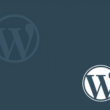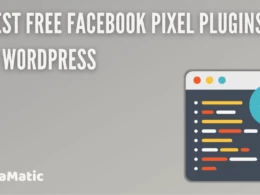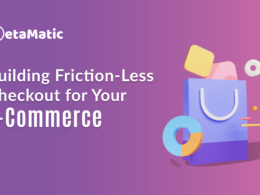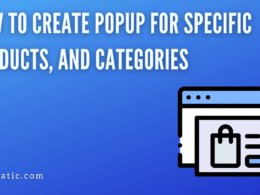WooCommerce supports a variety of product types, including simple products, variable products, and grouped products.
Choosing the right product type can help you present your products in the best way possible while also improving the performance of your site.
This guide will teach you more about WooCommerce product types and how to choose the best one for your store and products.

1. Simple Product
In WooCommerce, a simple product is one of the most common and easily understood product types. These are physical items that can be sold separately at any price. A simple product has a brief description, a price, an SKU, and little else. The SKU is simply saved in your WordPress database so that you can use it for other purposes later.
When creating a single product, such as books, pens, or brushes, the simple product is useful.
2. Grouped Products
You can use the grouped product to combine several simple products into one. For example, if you’re selling a collection of paintings and want your customers to be able to buy them all at once, it might make sense for each painting to be a simple product that’s also included in a grouped product.
The primary benefit of using grouped products is that they provide you with more options when creating your single product page. On your site, grouped products will have their own listing. You can still include more than one simple product within it by clicking the Add To Cart button next to each option.
3. Virtual Product
Some products are not real and do not exist in your store. An email course or a workout plan, for example, does not exist in any physical form; all that exists is a digital representation. These types of products sold in WooCommerce, but you’ll need to add extra features to manage them.
They, in particular, require add-ons such as Recurring Payments (for an email course) Memberships are available (for a workout plan). These add-ons enable you to set up automated recurring billing for virtual products when they are purchased; you can create memberships or pricing tiers that automatically bill users on a monthly or yearly basis.
4. Downloadable Products
If you sell digital files, downloadable products are an excellent way to offer them without clogging up your main product page. Furthermore, your customers can simply download their purchase and get started right away, requiring no additional effort on your part. If you provide photo editing services, for example, it’s simple to create a new downloadable product for each type of file. Simply click Add New under Products, then search for Downloadable in the left-hand filter and choose that category.
You can now add a title, price, and description to your product, but remember to turn off In Stock if applicable. You don’t want your customers to believe they can purchase a physical copy of a digital file! After you’ve finished entering all of these details, go to Product Data and click Save. Instead of an out-of-stock message, shoppers will now see one or more View Details buttons next to your title image or thumbnail image when viewing individual products in shop pages or archives, or when visiting product-specific landing pages from Google searches.
5. Variable Product
When selling multiple sizes or colors of a single product, such as a shirt, you’ll want to use WooCommerce Variable Products. These products are ideal for creating customizable products with varying attributes, variations, and prices.
For example, you can sell a single bottle of wine in a variety of sizes and at various price points. When selling similar items with variations, this is also an easy way to keep track of inventory (i.e., sunglasses with five different color combinations).
They can be configured to allow customers to create their own custom product by selecting various variations; however, this is not required. Visitors will see your available variable products on their shopping cart page, along with any related product bundles such as Combo Savings or Only $99 Per Month, if you enable customization.
Variable products in WooCommerce work well alongside simple products because they are sold in order sets called product collections alongside other variable or simple products. They cannot, however, be purchased separately without first being added to a collection.
6. External/Affiliate Product
This product type contains items imported from another website or channel, such as a reseller marketplace. These items should not linked to the fulfillment or shipping processes on your website. Instead, simply link back to its original location and provide additional information about it. You can also include an affiliate code to earn a commission on any sales generated by these products.
Affiliate codes are generally only valid for a limited time, so keep track of when they expire and update them as needed. It’s also worth noting that once you’ve added an affiliate product, you can’t remove it. Instead, simply change its Active status in your WooCommerce settings to remove it. Instead, delete or deactivate these products when they are active but no longer for sale.
In our full tutorial, you can learn more about deleting products. Related Items: This product type displays related items by linking to other products based on what people typically buy together.
Conclusion
It is critical to understand product types if you are running a WooCommerce-powered store. If your products properly set up, it can help increase your conversion rates. Learn more about each type of product page on its own page in Woo’s official documentation.
If you’re still having trouble with these concepts or any others related to setting up and running an e-commerce site, please seek assistance. There are numerous free and paid resources available to help your business succeed.
Feel free to give us any suggestions or comments. For updates, guides, listicles, and more, like our Facebook page, follow us on Twitter, and subscribe to our YouTube channel.
You may also like: