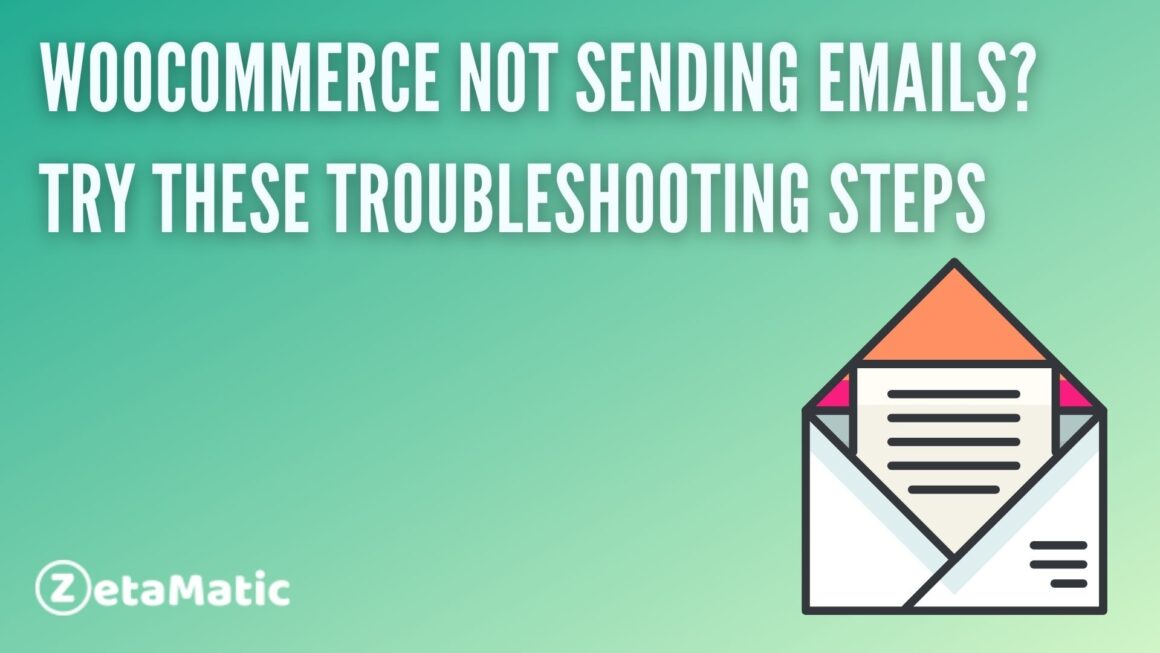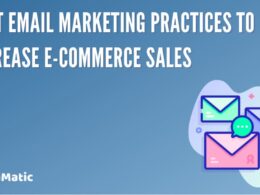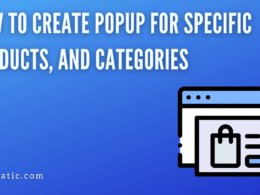WooCommerce is one of the most popular e-commerce platforms that allows you to quickly create your online store, but it’s not without its faults.
If you’re running into problems with e-mail functionality, there are a few steps you can take to troubleshoot the issue and get things up and running again as quickly as possible.
Here in this article, we will guide you with a few steps to take if this is happening to you and how to stop your WooCommerce from not sending emails and how to troubleshoot your WooCommerce e-mail issues.
There could be instances where your WooCommerce emails not sent promptly from your site. Here, we will examine why this may happen, and what steps you could take to resolve it.
1. Check your outgoing SMTP server
Though you might think it should be obvious, one of your first steps should be checking your outgoing SMTP server. Typically, you’ll use your web host’s outgoing mail server for that purpose.
To see what SMTP server being used, open WordPress’ Settings > General > Mail. And fill in Your email address under Send mail from.
Then click Save Changes to see if the correct SMTP information is showing up there. If not, or if you have problems reaching your host’s SMTP servers, check with them to see if they have any suggestions for how to proceed.
2. The specific email may not be enabled
If you have disabled any email by mistake, emails won’t be sent for those transactions. When you are faced with the problem of WooCommerce not sending emails, one of the first things to check is to see whether the transactional email is enabled or not.
3. Check if the php mail() function is enabled
If you installed WordPress with phpMyAdmin. It’s possible that some of your settings aren’t activated yet.
One of those is using the PHP mail() function for sending emails. To see if it’s enabled, navigate to your phpMyAdmin dashboard and look under Functions.
Look for mail. If you don’t see it here, hit Go at the top right corner, then search for mail.
Once you find the mail, click on it, then click on status. The drop-down menu will show either ENABLED or DISABLED.
4. Verify your WordPress installation
First, verify that your WordPress installation is up-to-date. You can do so by using any of these three methods:
Directly from your WordPress dashboard,
Click Updates > Update Now on any plugin or theme you have installed on your site.
Your web host’s admin area will provide you with an easy way to upgrade your WordPress installation if need be.
5. Order status is ‘Pending payment’
If your order status is showing as ‘Pending payment’ and you haven’t received an email from us, please log in. And double-check that WooCommerce has been set up correctly.
If it has, there may be a problem with your hosting. Please contact your hosting provider for further assistance.
6. Contact your host provider
When you have an e-mail issue, it’s important to figure out who is responsible for fixing it. It’s usually best if you can talk directly with your web host or server administrator, so go ahead and try them first.
If they aren’t able to help, it may be time to switch hosts—but if they are, there are likely ways for them to fix the problem quickly.
Once you have your website hosting situation figured out (or even before), make sure your host offers support.
7. Customers are not receiving e-mails
If you’re sending e-mails with WooCommerce, but your customers aren’t receiving them, try taking these steps:
(1) Make sure all of your plugins are up-to-date; if there is a bug with one, it could be affecting all e-mail clients.
(2) Check your ISP’s spam settings; make sure they allow mail from your domain/server.
(3) Double check that you entered valid SMTP information in Settings > Email. If you have trouble setting up SMTP through WooCommerce. Most hosts will provide their own SMTP settings that can be entered here instead. After testing each setting individually, run a test send and see whether it arrives in your inbox.
Conclusion
Don’t worry if your e-commerce store isn’t sending emails and you’re using WooCommerce.
There is a good chance that making one of the above-mentioned changes will fix your email issues with utmost ease and simplicity.
Isn’t it great? So, what are you waiting for? Try these and experience it yourself. Do follow us on Twitter and Facebook and stay updated. Feel free to give us any suggestions or comments.
You may also like: