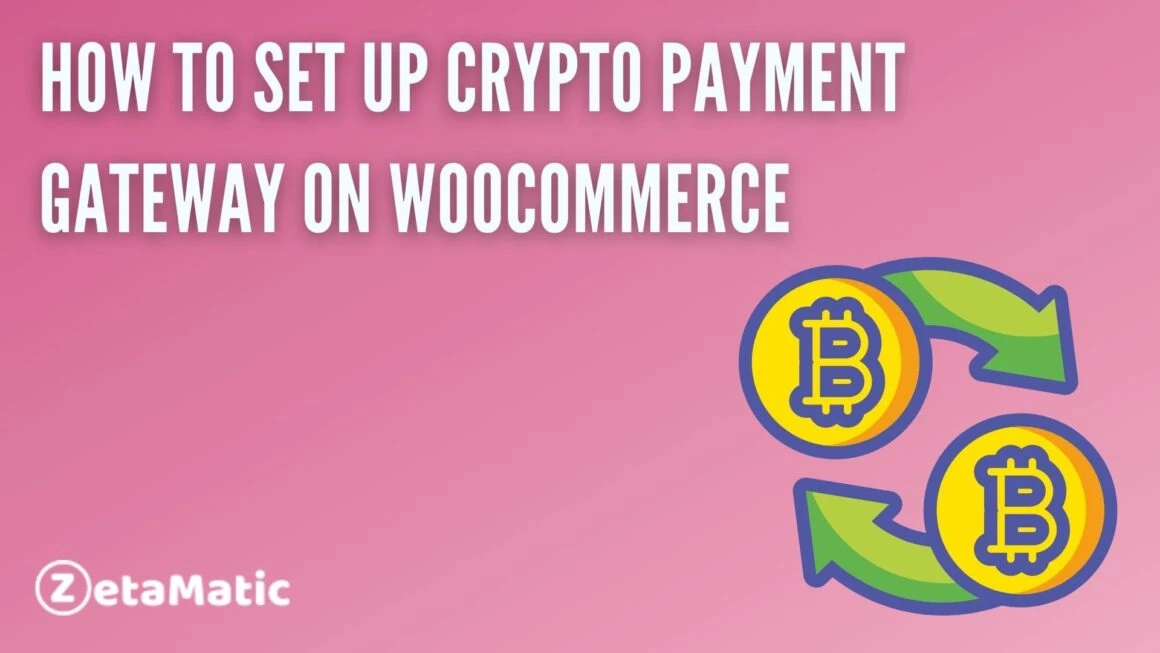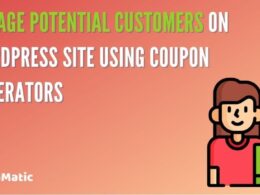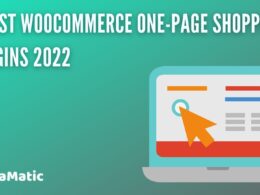There are many online stores selling goods and services in cryptocurrency such as Bitcoin, Litecoin, Ethereum, etc. But can we accept any of this cryptocurrency on our existing e-commerce store? How to do it? I’m going to show you how easy and affordable it is to set up a crypto payment gateway on WooCommerce!
This step-by-step guide will help you get started and allows you to accept different types of cryptocurrencies on your existing WordPress-based e-commerce website quickly and easily.
Benefits of using a crypto payment gateway on your eCommerce website
Cryptocurrencies are often looked at as an alternative means of payment. With digital currencies gaining popularity, more and more e-commerce websites are adopting these payments. Cryptocurrency wallets are available for Android, iOS, Windows Phone, Linux, Mac OS X, etc.
There are also online services that provide access to hosted cryptocurrency wallets. Developers can choose from a variety of tools when it comes to implementing cryptocurrency support into their e-commerce platform or service.
- Little or no interference by the government
- widely accepted by major brands,
- Allows making international transactions
- In a matter of faction of seconds payment can be done with utmost ease
STEP 1: Create an account
Before you begin installing any plug-in for crypto payments, you need to create an account with your crypto platform of choice. For example, if you want to accept payment in Ether cryptocurrency, sign up for an account with MyEtherWallet.
After creating an account go ahead and take note of your public key (which is similar to the bank account number). Also, remember not to share your private key or anyone can drain all funds from your wallet.
STEP 2: Pick a currency
Once you have done that, click pick currency to select which crypto you want your customer can pay with. Note: if you are looking for fiat-based coins, check out GateHub. At CoinPayments you can only use crypto coins.
On GateHub there is also a lot of useful information about each coin, so be sure to check it out!
STEP 3: Enable API
Check Enable API. Press the Save Changes button to save your changes. Press the Public API Key tab and copy the API key, you will need it soon.
Go back to the General tab and scroll down where you can see API Permissions settings, press edit for API Key Permissions setting.
Paste the API key there and press the Save Changes button at bottom of the page. Now your WooCommerce store is ready for accepting payments via cryptocurrency!
Just follow steps 4 & step 5 below to finish the setup process.
STEP 4: Configure API
After registering a new application with Coinbase, you will be provided with two API keys – Consumer Key and Secret Key.
You can find your credentials under Integrations -> Payment Methods from your Coinbase account dashboard.
Go back to your WordPress admin area and click WooCommerce from the left navigation menu.
Select Coinbase from the Payments page and paste your Consumer Key and Secret Key into their respective fields.
Click the Update button when done
STEP 5: Select merchant account
Merchant accounts are necessary for cryptocurrency payments. You need a merchant account that is associated with your domain name or website. The price of setup can vary depending on how complicated your site is. Your merchant account has an expiration date and when it expires, you have to renew it.
If you try to set up a new payment gateway without having an active account, your customers will get an error message stating that We’re sorry but our payment gateway did not complete successfully and we cannot complete your order at this time.
Please try again later even if you do everything right! So make sure that you can get access to your merchant control panel before proceeding further.
Conclusion
If you are still not sure how to set it up, try checking out our guide which covers most of what is mentioned above. We hope this article is useful for you and helps you in setting up a crypto payment gateway on WooCommerce.
If you found this post useful, then please take a moment to share it on social media. Subscribe to our YouTube channel for videos related to WordPress plugins and themes. Follow us on Facebook and Twitter for more updates.
You may also like: