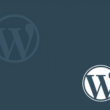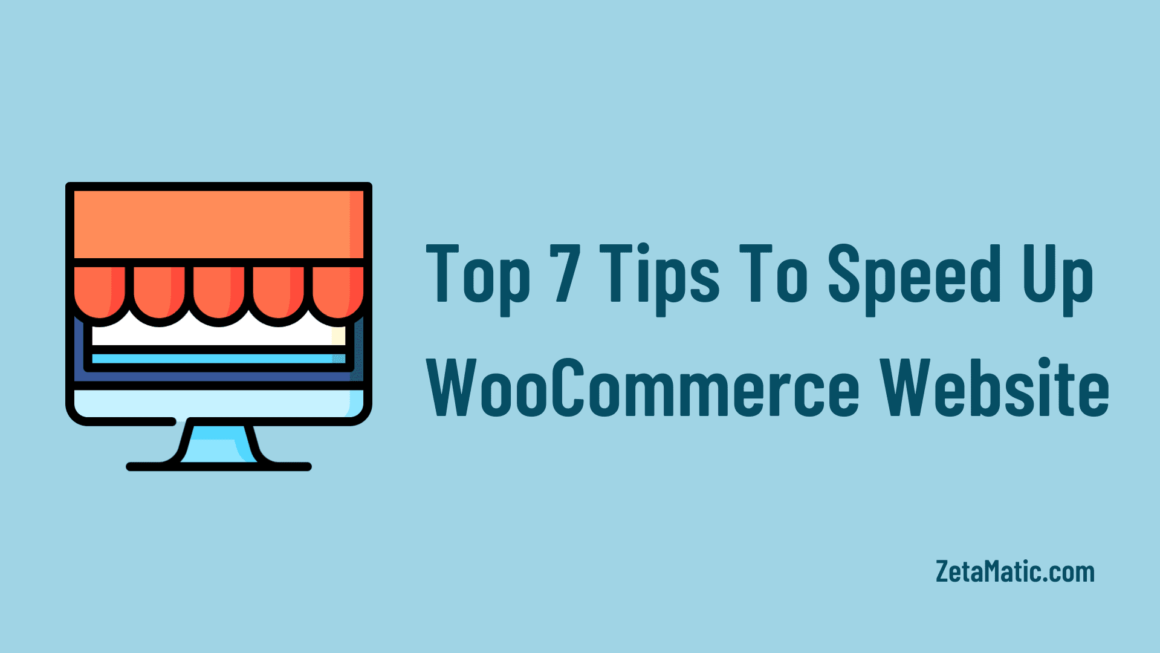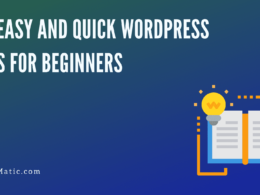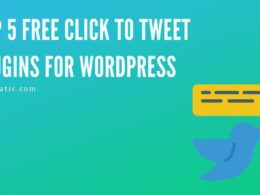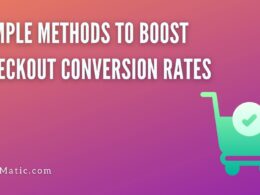Speeding up the e-commerce website brings a lot of business benefits. It increases user experience and reduces bounce rates. Also, it helps to increase the ranking of sites on search engines and generates more traffic. Which can help to generate more revenue and profits.
Users expect modern websites with attractive images, live chat support, user reviews, personalization, videos, and more advanced tools. All of these features help give the visitor a better experience while also slowing down your e-commerce website.
WooCommerce is a plugin that works at the top of WordPress. And it’s the most popular platform for creating e-commerce websites. It is currently active on more than five million e-commerce websites.
WooCommerce will not take any charges for using it. However, you need to pay for the domain, and for the hosting. And you also need to spend some time learning WooCommerce and how to maintain it. Whether you are a beginner or a professional in WordPress, this post will be helpful to you.
Also, check out the Best WooCommerce Google Shopping Plugins that can help you market your products online is a great way.
Why You Should Speed Up Your WooCommerce Website?
You may have heard the phrase, “The first impression is the last impression”. That first impression of your website will be the speed of it. So, when visitors are coming to your website for the first time, they will check how fast your website is delivering the content. The ideal site loading speed should not exceed 3 seconds.
“2 seconds is the threshold for ecommerce website acceptability. At Google, we aim for under a half second.”
As per the press release of Akamai, A delay of 1 second has a 7 percent impact on conversion rates, while a delay of 2 seconds increases bounce rates by a whopping 103 percent.
80% of users in another study said that they find a slow-loading website more frustrating than one that is temporarily down. The same study also found that if a website is too slow to load, 73 percent of users would switch to a competitor site.
If your WooCommerce website is slower then it affects you in two ways. It will increase the bounce rate and sales. And secondly, it impacts SEO. As site performance plays an important role in Google’s site ranking.
All these stats show that why speeding up your e-commerce site is important.
How to Measure the Speed of WooCommerce Website?
It’s essential to know how to measure the speed of your WooCommerce site. And what are the elements that make your site slow? After you know the issues, you’ll be able to fix them and speed up your e-commerce site.
There are many website speed testing tools are available to check your WooCommerce site speed. Such sites are GTMetrix, Pingdom, Google PagSpeed Insights, etc.
This is a screenshot of our website taken from the GTMetrix site and as you can see PageSpeed Score, Page Details, and the various recommendations.
You can use GTMetrix to check the speed of your site. Follow the recommendations given by the tool, fix it on your website and you will be able to speed up your WooCommerce website. You can choose any tool from the list above and start improving your website.
Below are the techniques that you can use on your website to significantly enhance your site speed, speed up your website, and improve user experience.
Here are Our Top 7 Tips to Speed up WooCommerce
Follow the 7 steps below to optimize your WooCommerce website.
1. Choose a faster Hosting Provider
The hosting server helps the website owner to host the content of the store’s website, such as the media, and other relevant content. The hosting server is responsible for all traffic and data. As a result, a low-quality hosting service can affect the performance of the WooCommerce website, traffic, products, pages, and offers as the number of web pages increases.
That’s why it is recommended that you choose a fast hosting service that offers good services. Such as 24*7 technical support to solve issues, and answer questions, scalable, provides CDN across the world, high uptime rate so that the website will always be up, SSD storage options.
2. Utilize Content Delivery Network (CDN)
The Content Delivery Network (CDN) is a group of servers strategically located around the world. Server locations such as these are known as “Points of Presence.”
The primary function of CDN is to cache and deliver static resources such as images, JavaScript, CSS, etc. More powerful CDNs can also host and deliver dynamic content like audio and video.
Even if your site is running on the fastest server on the planet, its geographical location is still limited. A WordPress CDN will reduce the distance between the individual user and the resources of the site, reducing both network latency and time to first byte (TTFB).
Depending on where the request comes from, the nearest CDN PoP will be automatically assigned to deliver the cached resources. The result will be delivered faster to the user and the user experience will increase.
So, for example, if your e-commerce website is hosted in the US and a user from Germany wants to open your website, the CDN will use the website’s static resources of the nearest PoP. That would be from Frankfurt.
Some of the popular CDNs are Cloudflare, Sucuri CDN, Cloudways CDN, KeyCDN.
3. Increase WordPress Memory Limit
By default, WordPress sets 32MB memory for PHP. And at some point, the memory will be exceeded and the user will receive an error message. As “Allowed memory size of xxxxxx bytes exhausted”.
Now fix you can fix this issue by yourself or you need to contact that hosting company. To configure the WordPress memory, you can follow these steps:
Edit the wp-config.php file
- Open wp-config.php, located by default in the root WordPress directory
- Locate the following line near the end of the file: /* That’s all, stop editing! Happy blogging. */
- Just above that line, add: define(‘WP_MEMORY_LIMIT’, ‘256M’)
- Save changes
Edit the PHP.ini file
- If the user has access to their PHP.ini file, change the line in PHP.ini
- If the line shows 64M try 256M: memory_limit = 256M
The maximum amount of memory a script may consume is 64MB.
Edit the .htaccess file
- If the user does not have access to PHP.ini they can try adding the following line to a .htaccess file: php_value memory_limit 256M
4. Optimize Images
Attractive images catch the attention of visitors to your e-commerce website. But most of the time, website owners forget to optimize their images. And it affects the performance of your WooCommerce site. Large images take more time to load and impact the loading time of your website. It also harms the ranking of your website in the search engine.
Optimizing your images is the best way to fix this issue and speed up your WooCommerce site. You can use an image optimization plugin such as Smush, EWWW Image Optimizer to optimize your images. These plugins can help reduce the size of the images without compromising the quality of the images.
In addition, you should use proper image sizes to make your e-commerce website look professional. To do this, you need to re-size all the images on your site. You can use the WP Paint plugin to do this easily.
5. Use a Cache Plugin
By using a caching plugin, a version of your WooCommerce website will be stored on the visitor’s website, when the user will visit again the site data will help in loading the site faster. Caching reduces the amount of data sent and received between the visitors’ browser, site database, and server.
You can use plugins such as WP Rocket, W3 Total Cache to enable caching on your WooCommerce site. Caching will reduce the website loading time and will increase the user experience.
6. Disable AJAX Cart Fragments
The AJAX Cart Fragments is a feature in WooCommerce. It is a script that, without refreshing the page, updates the customer shopping cart total. This is helpful in providing shoppers with immediate feedback to show them that the correct items have been added to their carts.
This is a useful feature, but it may slow down the speed of the website. On pages that do not actually need cart details, it may even interrupt caching. If a large number of AJAX requests occur on a WooCommerce site, it is the best choice to disable AJAX Cart Fragments to increase website speed and stability.
This feature can be disabled using the Disable Cart Fragments plugin. In WooCommerce, the plugin disables the AJAX cart fragments. Also, when they need to verify the data, remember to redirect customers to the cart page. Otherwise, the disablement will interfere with the user experience.
7. Use a Lightweight and Fast Theme
Choosing the perfect theme that’s lightweight and fast is essential for your WooCommerce site. There are a lot of themes in the WordPress library, so choose the one that’s more difficult to do.
The theme should come with all built-in features and be compatible with WooCommerce. You can do this by using the Feature Filter in the theme library.
There are some lightweight and fast themes available that you can choose from such as Astra, Storefront, OceanWP, GeneratePress, Shoptimizer, Divi, WoondrShop.
These themes are being tested by WP Rocket and As you can see, their Page Load Time and Page Size are listed. You can choose from any of the themes in the list above and use the Page Builder to customize the design as per taste. If you are looking for some of more fastest themes for your WordPress site then you should definitely check out this post.
Some of the themes like Storefront are free, and others come with premium plans. Choose a theme that is loaded with a feature, so you don’t need to install additional plugins.
I hope you liked the post, if you do, please like us on Facebook and follow us on Twitter for more such blog posts, tutorials, and guides. In addition, please subscribe to our YouTube channel for plugin tutorials and guide videos.