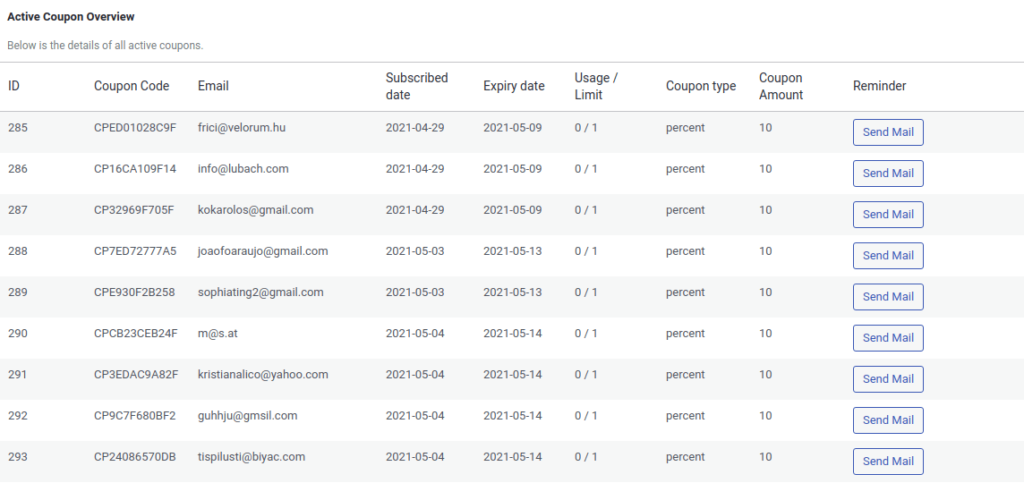Once you have all the plugins installed and activated.
- Open the settings of the WooCommerce MailChimp Newsletter Discount Extended plugin. (From the dashboard of WordPress or from the Plugins > WooCommerce MailChimp Newsletter Discount Extended > Settings) And make sure the Enable MailChimp Newsletter Discount is checked.
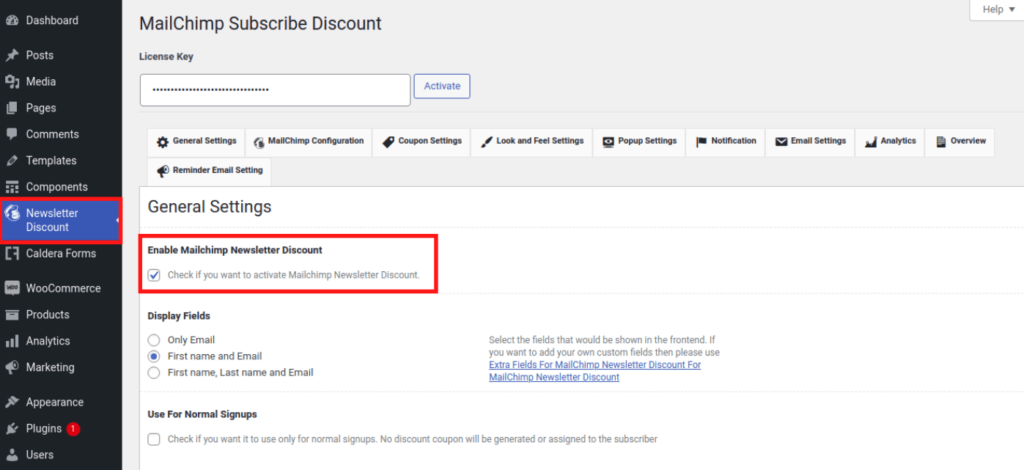
- Then, from the menu, select the Reminder Email Setting option to access the reminder plugin’s settings.
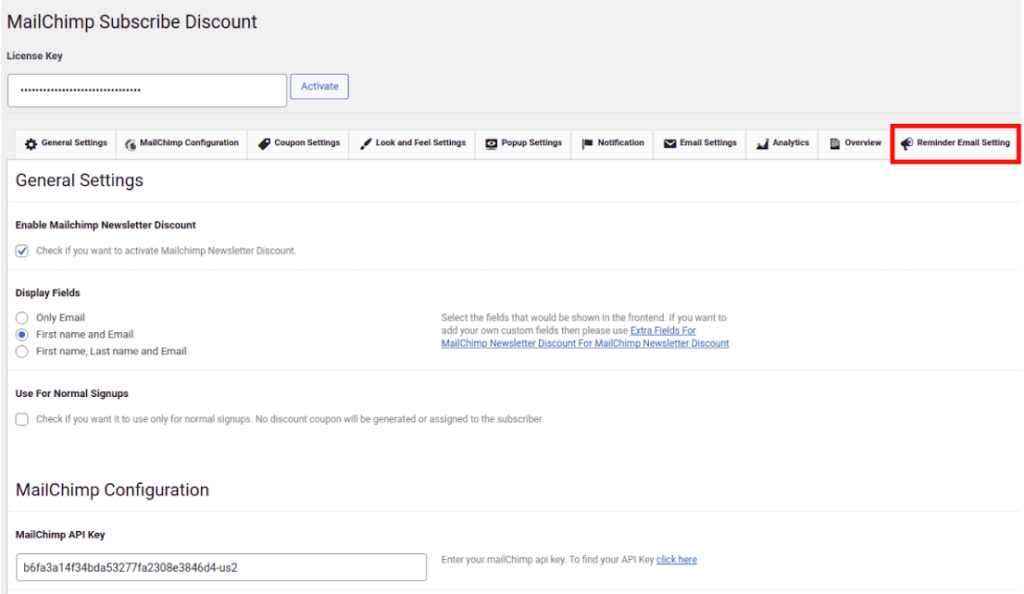
- Enable Mailchimp Newsletter Discount Reminder: Check this box to enable the Reminder For MailChimp Newsletter Discount plugin.

- Next reminder mail scheduled at: It shows the date and time of the next reminder email.
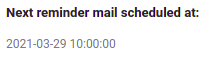
- Schedule Reminder Mail: In the first field, you can change the reminder email interval in days. In the second field, you can specify how many reminders per coupon you want to send. In the final field, you can specify the time (UTC) of the day when you want to send the reminder emails; the default value is 10:00:00
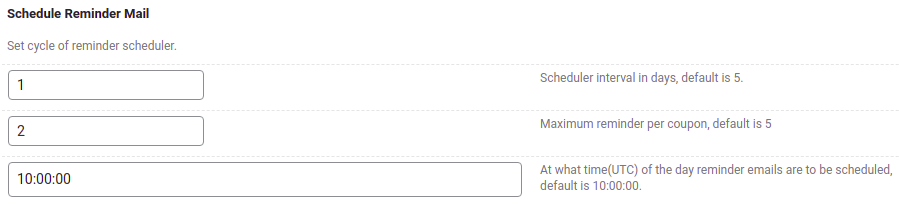
- Mail From Name: In this field, enter the email from the name.

- From Email: Enter the email address.

- Email Subject: Enter the email subject for the reminder emails that you want to send to the users in this field.

- Reminder Email Message: Enter the email reminder message for the emails that you want to send to the users. In the editor, you can use variables such as COUPONCODE – for coupon code, and COUPONEXPIRY – for coupon expiry date.
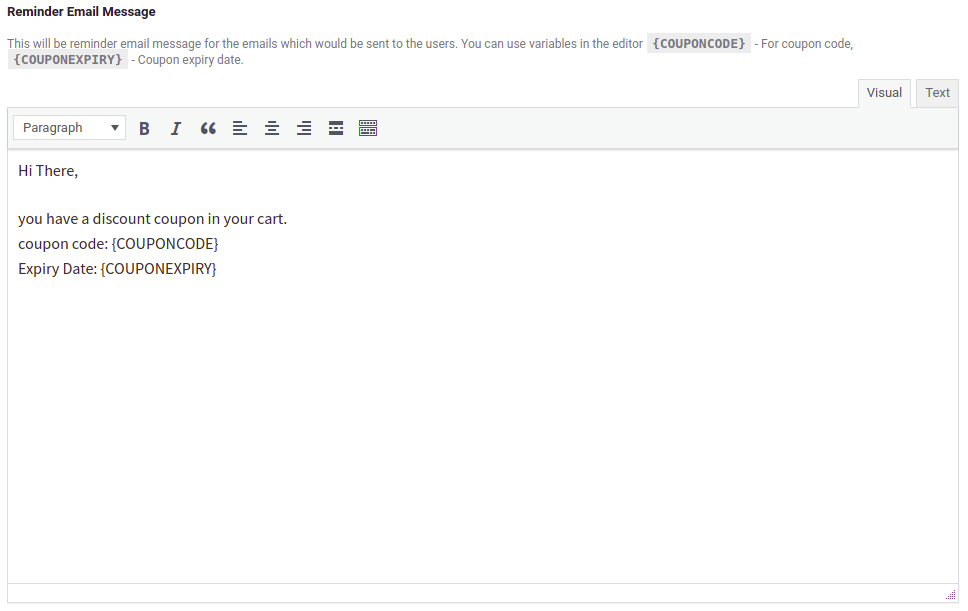
- Active Coupon Overview: You can find the list of active coupons here. You can individually remind any user by clicking the Send Mail button.