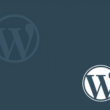After installation of required plugins, go to the WordPress dashboard and click on the Caldera Forms from the left-side dashboard menu.
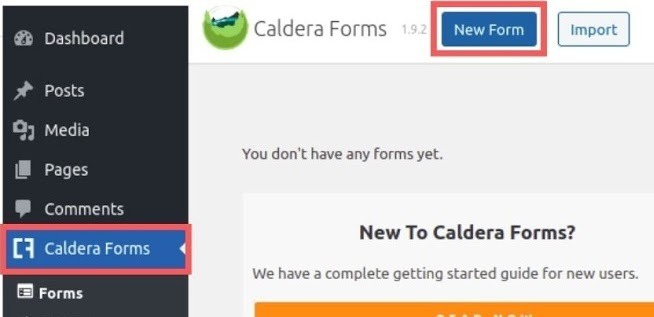
On the Caldera Forms dashboard, choose the New Form from the top left section of the plugin.
Click on the Blank Form from the forms menu and provide a name to the blank form.
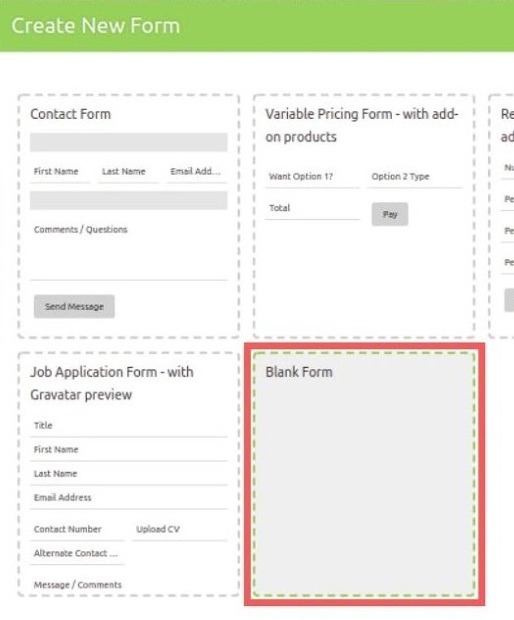
Add the required fields on this form. In the Integration of Caldera Forms and Salesforce plugin it only supports some basic fields such as First Name, Last Name, Email, Company Name, Title and Mobile Number.
If more fields are required other than the basic ones, please use the Caldera Forms Salesforce Integration Pro plugin, which allows use of dynamic field mapping to create more fields on Caldera Forms that can sync to the Salesforce CRM.
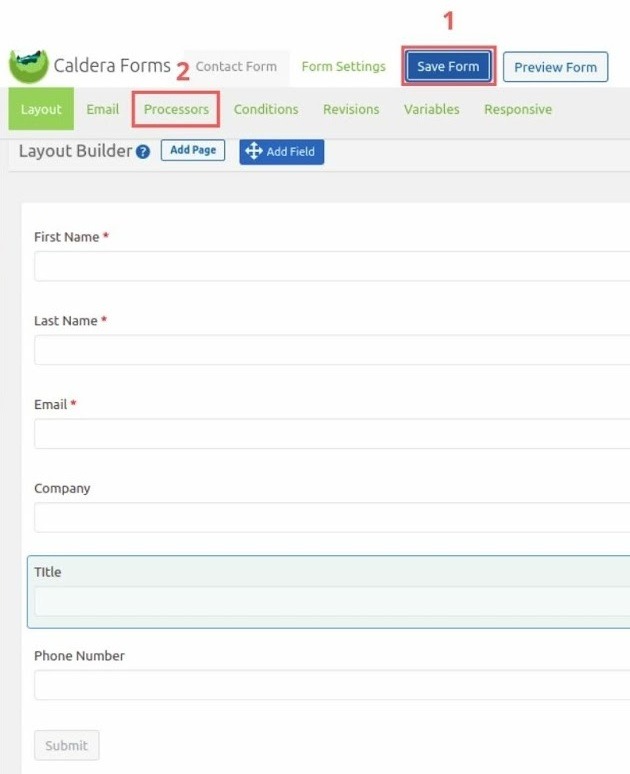
After form is configured click on the Save Form button. Go to the Processors section and click Add Processor to add a new processor into Caldera Forms that integrates with Salesforce.
Click on the Use Processor button with the Salesforce Integration option.
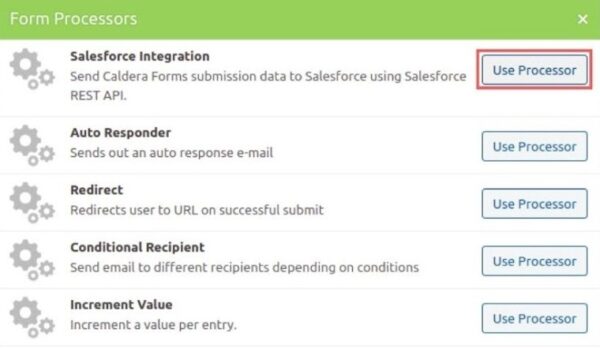
The new processor would be added now. Provide the Salesforce Organisation ID to send Caldera Forms submission data to Salesforce.
- Please check steps here to get the Salesforce Organisation ID. We assume that you have a Salesforce CRM account subscription. (The Salesforce CRM is not free. However you may get a trial account where you can explore how it works.)
On the home page of your Salesforce account, click on the Setup icon and then on the Setup link.
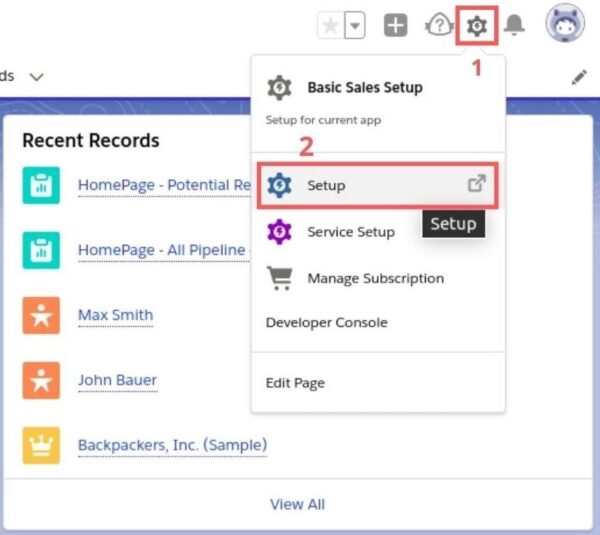
Search for Company Information on the next screen and click on the link.
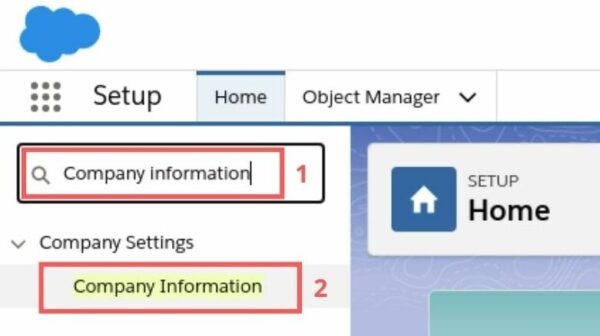
On the Organization Details page the Salesforce Organisation ID could be found. Copy the code.
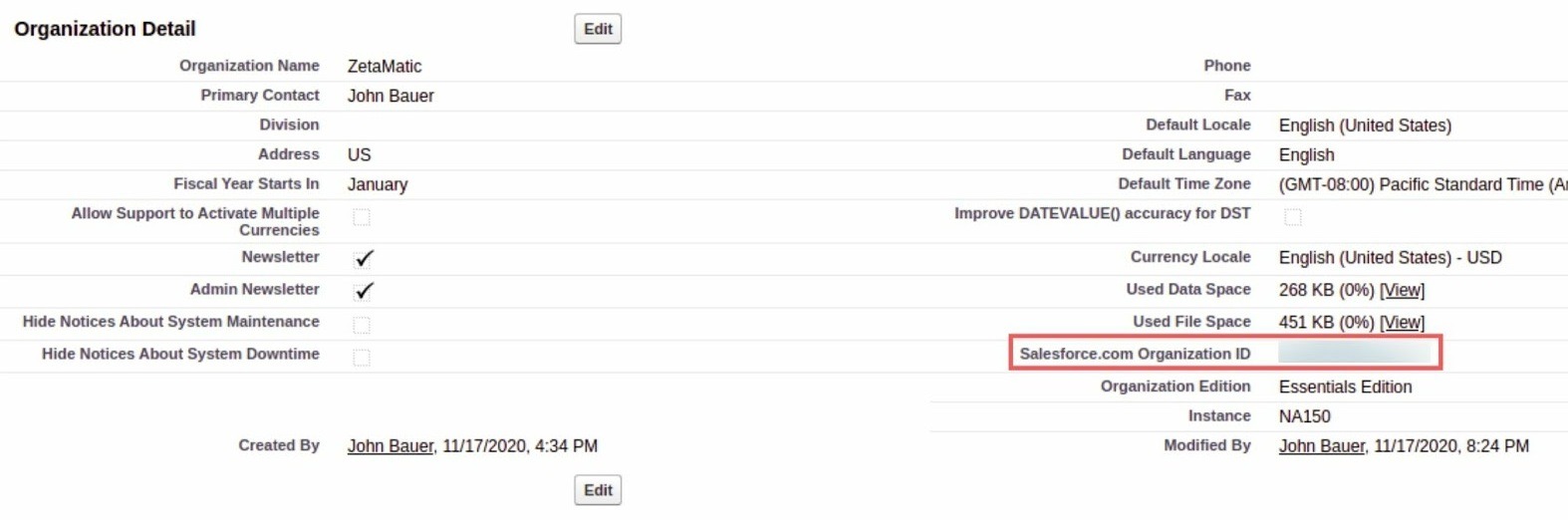
Return to the Caldera Forms Processors screen on the settings panel and paste the Organization Id as shown in below screen. Also fill-up the other details.
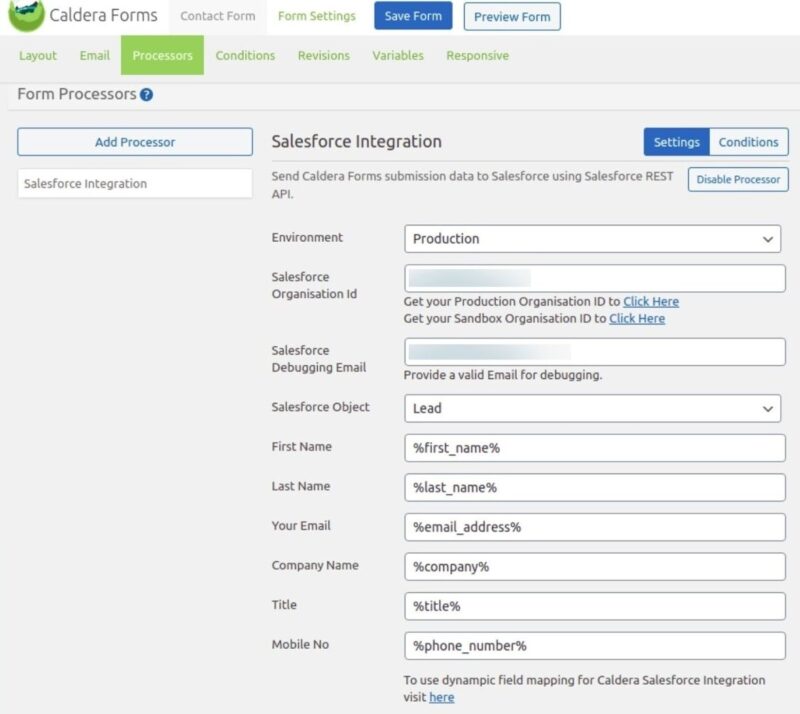
Click on the Save Form button shown at the top to complete the setup. It could be tested using the Preview Form button where you can input some sample data and submit the form.
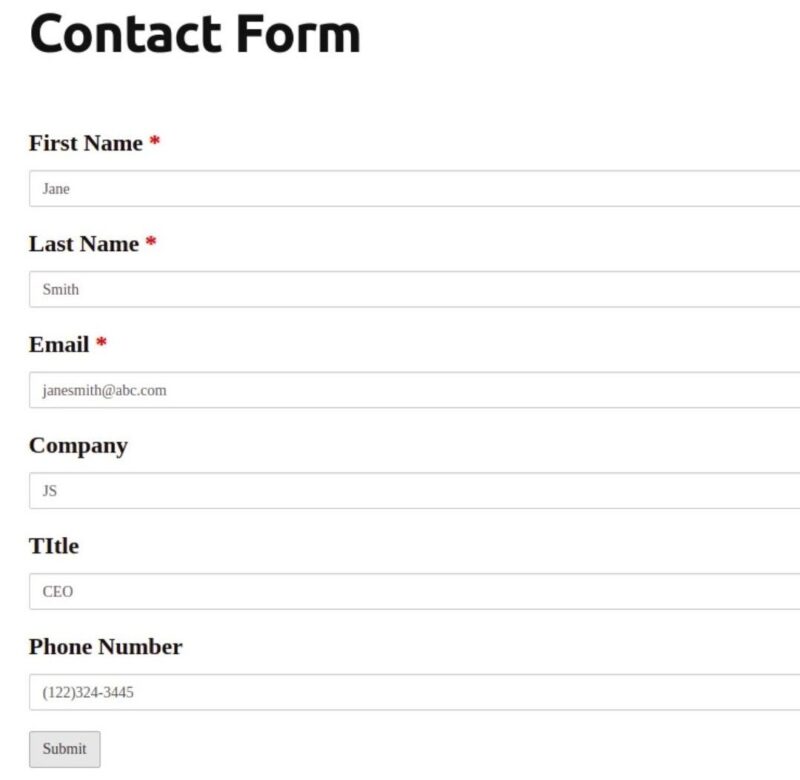
In order to verify, check if the data is successfully synced to your Salesforce account. Go to the Salesforce account home page and click on Leads. Filter the recent data using the My Unread Leads or Today’s Leads options.
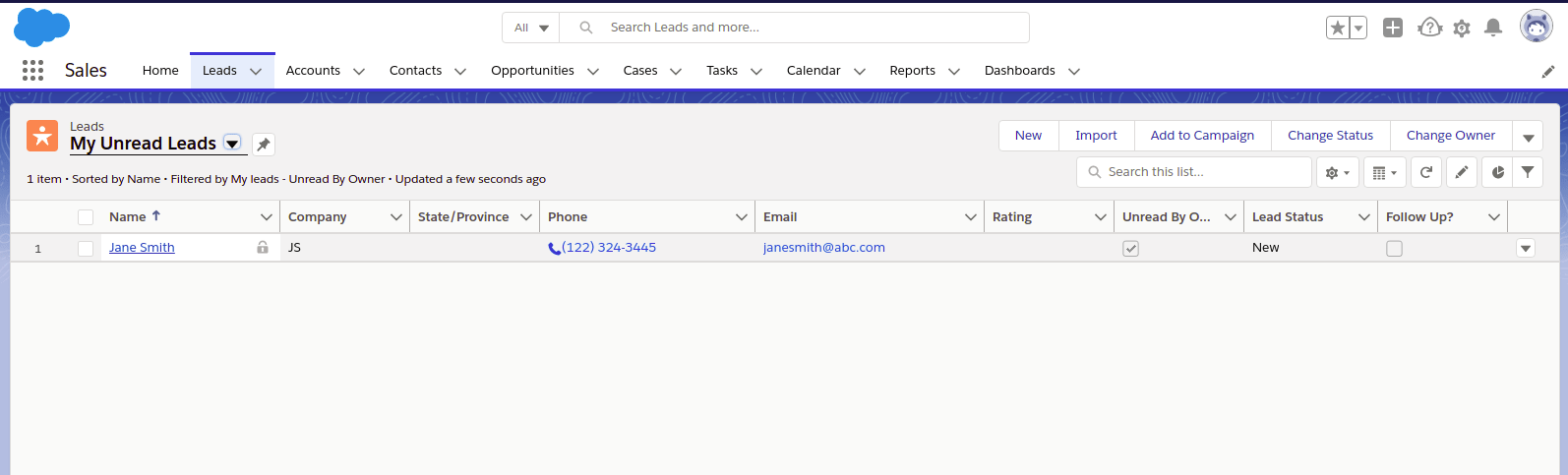
Once it is located, click on the lead’s name to see all the details for that entry.
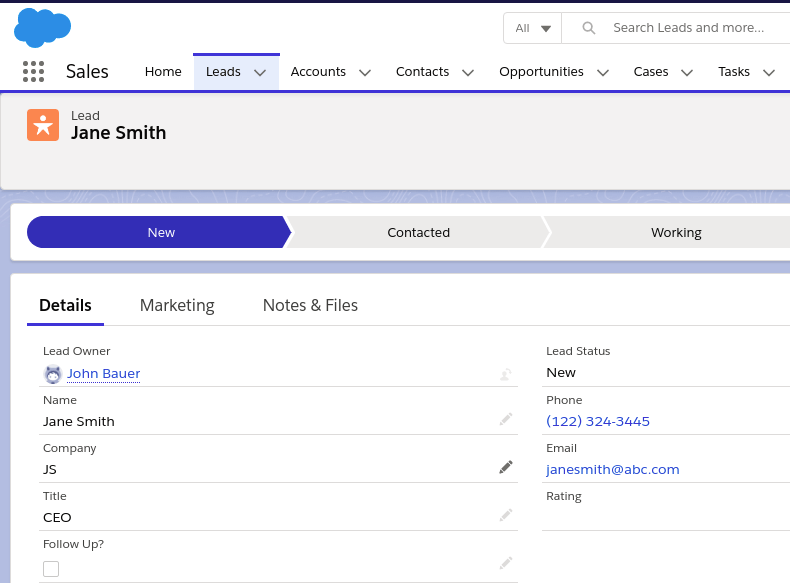
It is possible to use the Caldera from anywhere using the Shortcode. Go to Caldera Forms > Forms and click on the Get Shortcode.