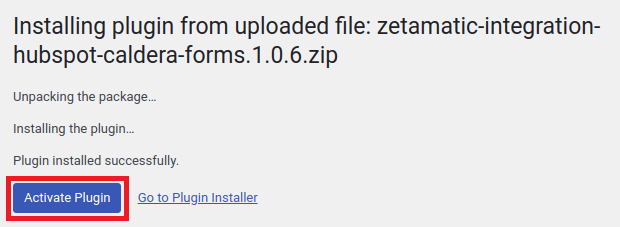This guide will walk you through the process of installing and activating a plugin on your WordPress site. Using the plugin search is the most straightforward way to install a WordPress plugin. Follow the instructions.
- From your WordPress dashboard, click Plugins > Add new
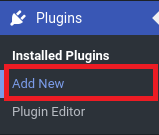
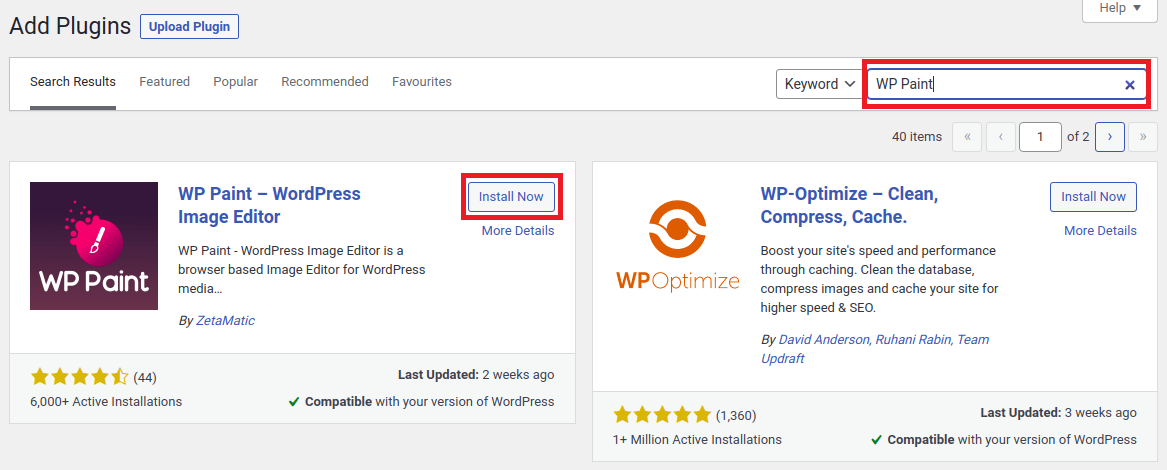
- After installation, click Activate to complete the installation.
Another way is by directly downloading the plugin file from the WordPress plugins library. Once the plugin file is downloaded, follow the instructions to install and activate the plugin
- Login to the WordPress website dashboard.
- Go to Plugins > Add New.
- Click the Upload Plugin button at the top of the screen.
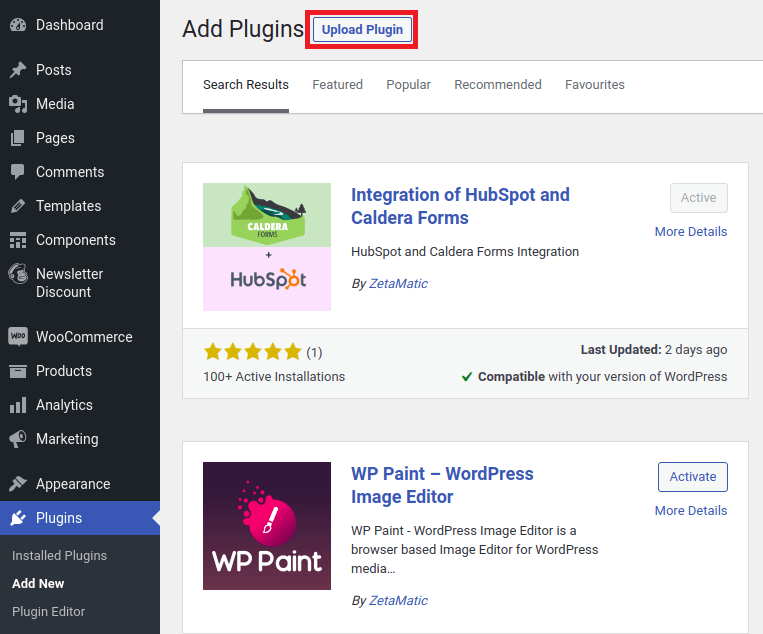
- Upload the plugin’s zip file you’ve downloaded from WordPress.org and click the Install Now button.
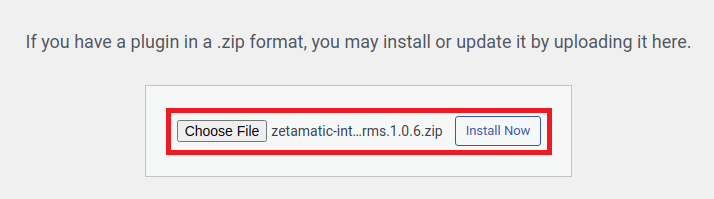
- When “Plugin installed successfully,” click the Activate Plugin button.