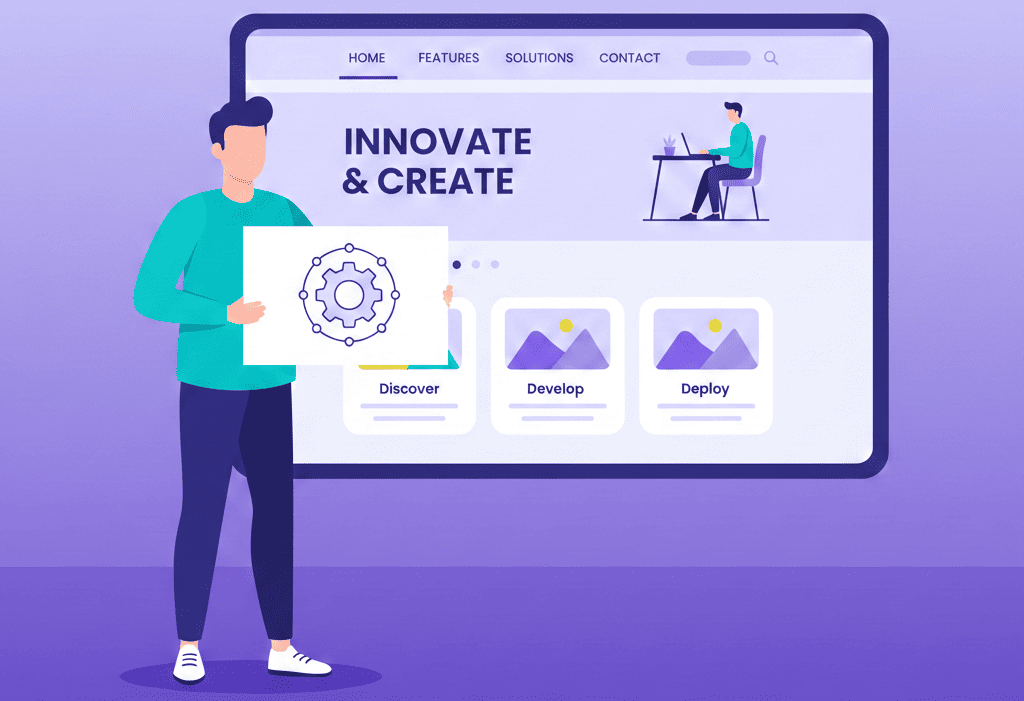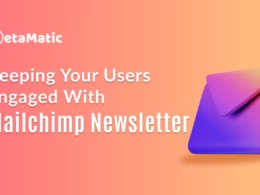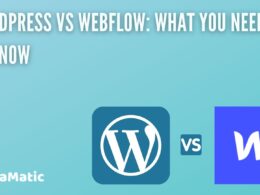If you are just getting into WordPress, you picked a platform that a lot of people rely on. A huge chunk of the internet runs on it, and people publish a ridiculous amount of content on it every month. I like it mostly because it is easy to get started without needing to know much.
This little guide is not trying to be fancy. It just walks through the stuff you need to set up early, so your site does not struggle later. WordPress is fine on its own, but it is not going to climb Google for you.
What really matters is the early setup. Things like your hosting, theme choice, and basic settings end up carrying more weight than most people expect. Get the basics right now, and you will have a site that is easier to work with and easier to grow.
The Three Pillars of a Strong Foundation
Before you write a single blog post or think about how your homepage should look, there are a few choices you need to get out of the way.
These early decisions have a much bigger impact on your site than people expect. Your host, how your content is delivered, and the theme you pick end up shaping how well your site performs.
They also influence your Core Web Vitals, which Google pays close attention to now. All of this basically becomes the foundation you build everything else on.
Choosing Your Web Host
Of all the technical choices, hosting matters the most. It controls your speed and uptime more than anything else. And if the host is slow, your site just feels heavy.
You can tweak things later, sure, but you will always be fighting the same problem underneath. It also plays a direct role in your LCP score, which is one of the key numbers Google uses to judge performance.
Key Factors When Choosing a Web Host
| Factor | Why It Matters for SEO |
| Plugin support | Ensures your essential plugins run smoothly without conflicts that could slow down or break your site. |
| Backup frequency | Protects your SEO efforts from being wiped out by server failure or a security incident. |
| Staging environment | Allows you to test changes (new plugins, theme updates) without risking your live site’s performance or rankings. |
| Bandwidth | Determines how much traffic your site can handle. Insufficient bandwidth can lead to a slow or crashed site during traffic spikes, harming user experience and SEO. |
| Operating system | Linux is the standard for WordPress and generally offers better compatibility and performance. |
| Shared server quality | On shared hosting, a “bad neighbor” (a resource-hogging or insecure site on the same server) can negatively impact your site’s speed and security. |
Here are a few hosting providers to consider:
- Kinsta: A managed WordPress host with server-level caching, with plans starting at $35/month.
- Cloudways: Offers managed cloud hosting with excellent value.
- SiteGround: Provides introductory pricing, but be aware that renewal rates can be three times higher.
For a beginner serious about growth, managed hosting like Kinsta or Cloudways is the strongest investment, as they handle complex server optimizations and security for you.
Once you have a fast host, the next step is to ensure your content is delivered just as quickly to visitors around the globe.
Accelerating Content with a CDN
A CDN is basically a set of servers that hold copies of your site’s files. It is like storing your heavy files in different places. When someone in London visits, they get the files from a nearby server. That makes the site feel faster and helps with performance scores.
Some hosts already include a CDN. It is worth asking them first. If not, you can always add one later.
- Cloudflare: Offers a robust free tier that includes CDN, SSL, and DDoS protection across its network of 310+ data centers.
- BunnyCDN: A cost-effective option with pay-as-you-go pricing.
- KeyCDN: A strong mid-tier option known for its performance.
- Imperva CDN: An enterprise-focused solution with integrated security features.
With your site’s speed and delivery optimized, it’s time to choose a design that is as search-engine-friendly as it is visually appealing.
Selecting an SEO-Friendly Theme
WordPress sites often struggle with Core Web Vitals. Many do not pass Google’s tests. This is not because WordPress is weak. It usually comes down to the theme. A light, well-built theme can improve scores like LCP, CLS, and INP. INP replaced FID in 2024, so it matters a lot now.
Looks do matter, but the code behind the theme matters more. A theme can look great and still slow your site down. Heavy code hurts your speed and drags down LCP, INP, and CLS. That can undo the work you put into good hosting and a CDN.
Look for these characteristics when choosing a theme:
- Clean and Fast Code: Well-written themes help search engines process your site faster and more efficiently.
- Minimal Files: Fewer CSS and JavaScript files mean fewer server requests and faster page load times.
- Simple Layout: Clear, intuitive navigation helps both users and search engine crawlers understand your site’s structure.
- Responsive Design: Mobile-friendliness is a fundamental requirement for modern SEO.
- Schema Markup Support: Built-in structured data helps search engines understand the context of your content, which can lead to enhanced search results.
Here are some highly-regarded SEO-friendly themes:
- GeneratePress: Known as one of the fastest WordPress themes, offering lean performance. GP Premium is $59/year.
- Astra: A lightweight theme with over 1 million installations, known for active development (50+ updates in the past year). Astra Pro is $49/year.
- Kadence: Offers a feature-rich free version and has over 400,000 installations. Kadence Pro is available for $69/year.
- Blocksy: A modern, React-powered theme with a lightweight install size of around 27KB. The Pro version costs $69/year.
- Divi: A complete visual builder. The Divi 5 beta promises a complete rebuild with significant performance improvements. An annual subscription is $89/year.
Now that your site’s core structure is in place, let’s configure the essential settings that ensure security and crawlability.
Essential Site-Wide Configurations
This section covers the crucial one-time settings that apply across your entire website. These configurations establish the technical rules of the road for how search engines and browsers interact with your site.
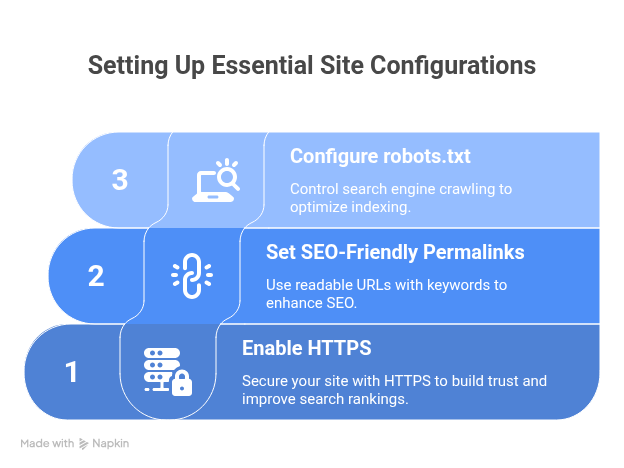
Enabling HTTPS for Security and Trust
HTTPS has been a confirmed Google ranking factor since 2014, and today it is mandatory for user trust. Browsers like Chrome now actively warn visitors when they land on a non-secure (HTTP) site, which can destroy your credibility instantly. Fortunately, most quality hosting providers include a free SSL certificate via Let’s Encrypt, making the switch straightforward.
Setting Up SEO-Friendly Permalinks
Good news! Modern versions of WordPress now use an SEO-friendly permalink structure by default. The /post-name/ structure is superior because it is easily readable by both humans and search engines, and it allows you to include relevant keywords directly in the URL.
To be sure, you should verify this setting. Navigate to Settings → Permalinks in your WordPress dashboard and ensure that the “Post Name” option is selected.
Critical Warning: Never change the permalink structure on an existing website without a clear plan to implement 301 redirects. Doing so will break all your existing internal and external links, which can permanently destroy your search rankings. This is not a setting to change lightly on an established site.
Configuring Your robots.txt File
The robots.txt file has a simple but critical purpose: it tells search engines which parts of your site they should crawl and which parts they should ignore. A misconfiguration here can accidentally block search engines from indexing your most important content.
You can use the template below as a safe starting point. Be sure to replace https://www.yourwebsite.com/sitemap_index.xml with the actual URL to your XML sitemap.
User-agent: *Disallow: /wp-admin/Allow: /wp-admin/admin-ajax.phpSitemap: https://www.yourwebsite.com/sitemap_index.xmlWith your site’s global rules established, it’s time to install the core plugins that will manage your day-to-day SEO tasks.
Installing Your Core Toolkit: Essential Plugins
Plugins extend the functionality of WordPress, but it’s crucial to choose a few high-quality ones rather than installing dozens that might slow down your site or create security risks. This section covers the essential plugins for managing your SEO, speed, and security.
Choosing Your Primary SEO Plugin
Your first plugin installation must be a primary SEO plugin. This is non-negotiable. It handles the technical SEO basics for you, such as generating XML sitemaps, allowing you to write custom meta descriptions, and implementing schema markup.
Here is a comparison of the top SEO plugins:
| Plugin Name | Active Installations | Key Feature/Benefit |
| Yoast SEO | 10+ million | The industry standard with comprehensive features. |
| Rank Math | 3+ million | Offers more features in its free version. |
| All in One SEO | 3+ million | A good alternative with a different approach. |
| SEOPress | 300,000+ | Lightweight and has no branding in the free version. |
| SureRank | 30,000+ | A newer option from a trusted developer (Brainstorm Force). |
Adding a Caching Plugin for Speed
A caching plugin dramatically speeds up your site by storing and serving static HTML versions of your pages, so they don’t have to be regenerated from the database for every visitor. This results in a faster experience for users and better performance signals for search engines.
Important: If you use premium managed hosting like Kinsta, WP Engine, or SiteGround, you do not need a separate cache plugin because they provide more powerful server-level caching.
For those on other hosting plans, here are the top recommendations:
- WP Rocket: Easy to use with comprehensive features. It has over 3 million users and costs $59/year.
- LiteSpeed Cache: A free and powerful option, but it is best suited for sites running on LiteSpeed servers.
- WP Fastest Cache: A user-friendly plugin with over 1 million users and a high rating of 4.9/5 stars. It offers both free and premium versions.
A quick cautionary note: W3 Total Cache cannot be recommended due to a past critical security vulnerability (CVE-2024-12365). Better and easier-to-configure alternatives now exist.
Protecting Your Site with a Security Plugin
Site security directly impacts your SEO. If your site gets hacked, Google can remove it from its search results, wiping out your traffic overnight. A security plugin is your first line of defense.
Recommended security plugins include:
- Wordfence: (5+ million installations)
- Sucuri: (700,000+ installations)
- Patchstack: (20,000+ installations)
You only need one comprehensive security plugin. For most new sites, Wordfence’s free version provides a robust starting point with its firewall and malware scanner.
Now that your site is secure, fast, and equipped with the right tools, let’s take your first active steps to get indexed by Google.
Your First SEO Actions
With your site fully configured, it’s time to perform the first two tasks every new site owner should complete. These actions get your content on Google’s radar and ensure it’s optimized for performance from day one.
Submitting Your XML Sitemap to Google
Your XML sitemap is a roadmap of your website that helps search engines discover, crawl, and index all of your content efficiently. Submitting it is one of the fastest ways to get your pages into Google’s index.
Follow these simple steps:
- Find your sitemap URL: Your SEO plugin (like Yoast or Rank Math) automatically creates this for you. The URL is usually found at yoursite.com/sitemap.xml or yoursite.com/sitemap_index.xml.
- Log into Google Search Console: Open your Google Search Console account for your website.
- Submit the sitemap: In the left-hand menu, find the ‘Sitemaps’ section. Paste your sitemap URL into the field provided and click ‘Submit’.
This single action tells Google your site is ready to be crawled.
Optimizing Images for Speed and SEO
Large, unoptimized images can drastically slow down your site. Follow these best practices to ensure your images are helping, not hurting, your SEO.
- Use descriptive file names: Before uploading, rename your image files to describe what they show. For example, use blue-wordpress-seo-handbook.jpg instead of IMG_1234.jpg.
- Write clear alt text: Alt text describes the image for visually impaired users and for search engines. Be concise and descriptive.
- Use modern image formats: Converting images to next-gen formats like WebP or AVIF can reduce file sizes by 25-35% without losing visual quality. This is a great way to improve your Core Web Vitals scores.
With your site officially on Google’s radar, the final step is to establish a simple maintenance routine to protect your work.
Ongoing Maintenance for Lasting Success
Your initial setup is just the beginning. Simple, regular maintenance is essential to protect your SEO investment, keep your site secure, and ensure stable performance over the long term.
The Importance of Regular Backups
A single server failure, plugin conflict, or security breach can destroy months or even years of hard work. Regular backups are your ultimate insurance policy. Your backup frequency should match your publishing schedule:
- Active sites: Daily backups are recommended.
- Less active sites: Weekly or monthly backups may be sufficient.
For most beginners, the most reliable methods are using your host’s built-in automatic backups or installing a dedicated plugin like Backup Buddy, UpdraftPlus, or Duplicator Pro. Relying on manual cPanel backups is only recommended for technically advanced users.
Conclusion: Your Foundation for Growth
A well-built site almost always performs better in search. Speed matters. Security matters. The small choices add up. A clean theme and a good host make things easier. Fewer plugins usually mean fewer problems later.
If you set things up the right way now, your site has room to grow. It also has a better chance of ranking well.