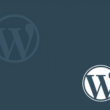Caldera Forms and Integration of HubSpot and Caldera Forms plugins need to be installed and activated before proceeding with the setup process.
Click on the Caldera Forms from the left-side WordPress dashboard menu and open New Form.
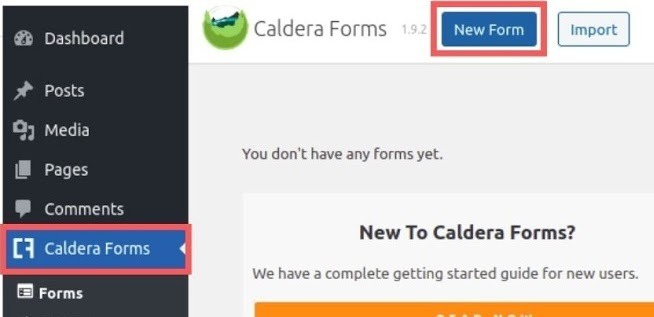
Select Blank Form from the forms menu and give a name to the form.
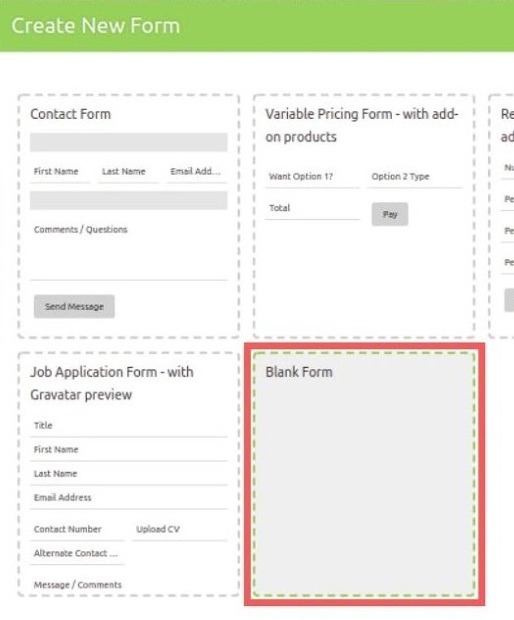
The HubSpot and Caldera Forms plugin only supports first name, last name and email fields. To add more fields to the form such as City, Birthday, Phone Number, etc, a pro version of the plugin is required.
Create a form and then click on the Save Form. Choose the appropriate field types while creating fields in the form.
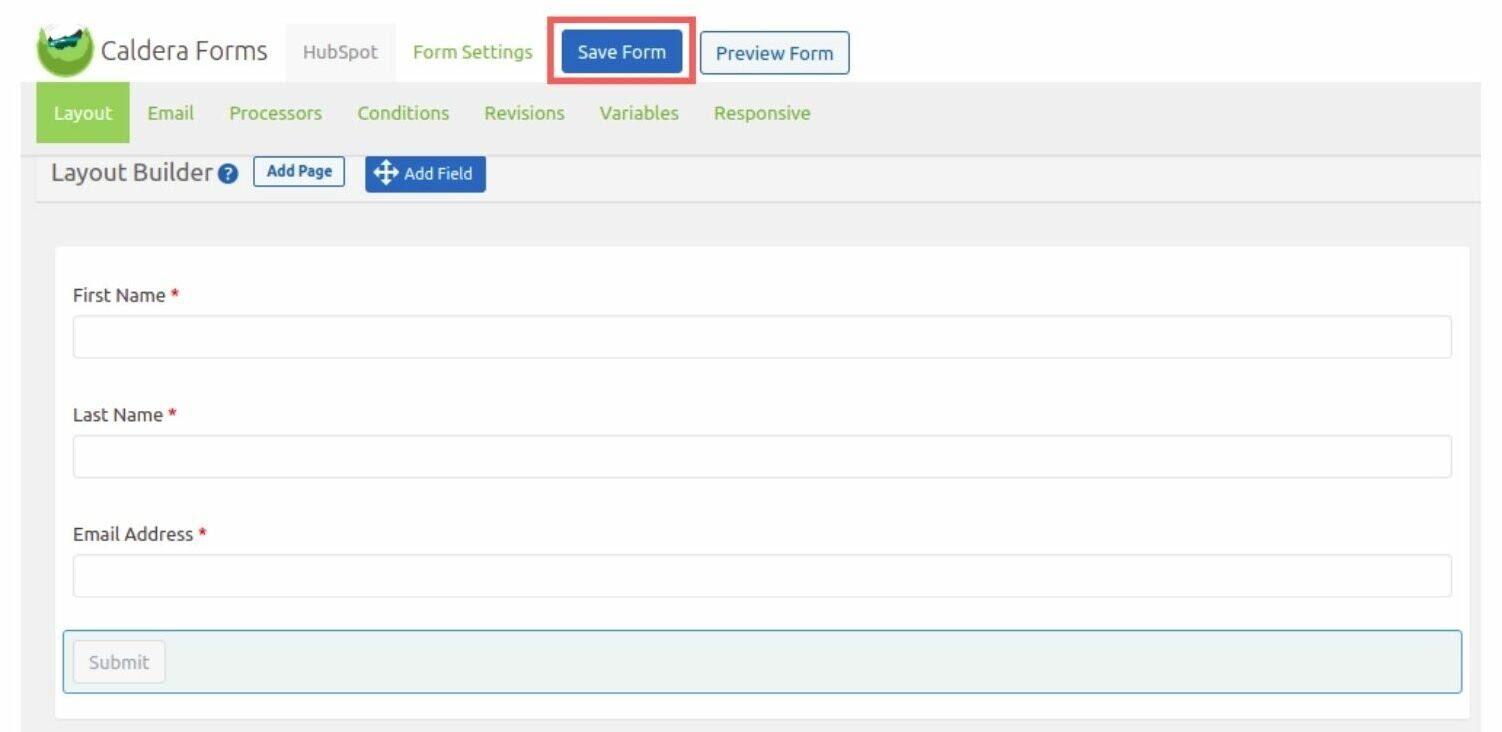
Goto Processors and click on Add Processor. Click Use Processor for HubSpot Integration from the list.
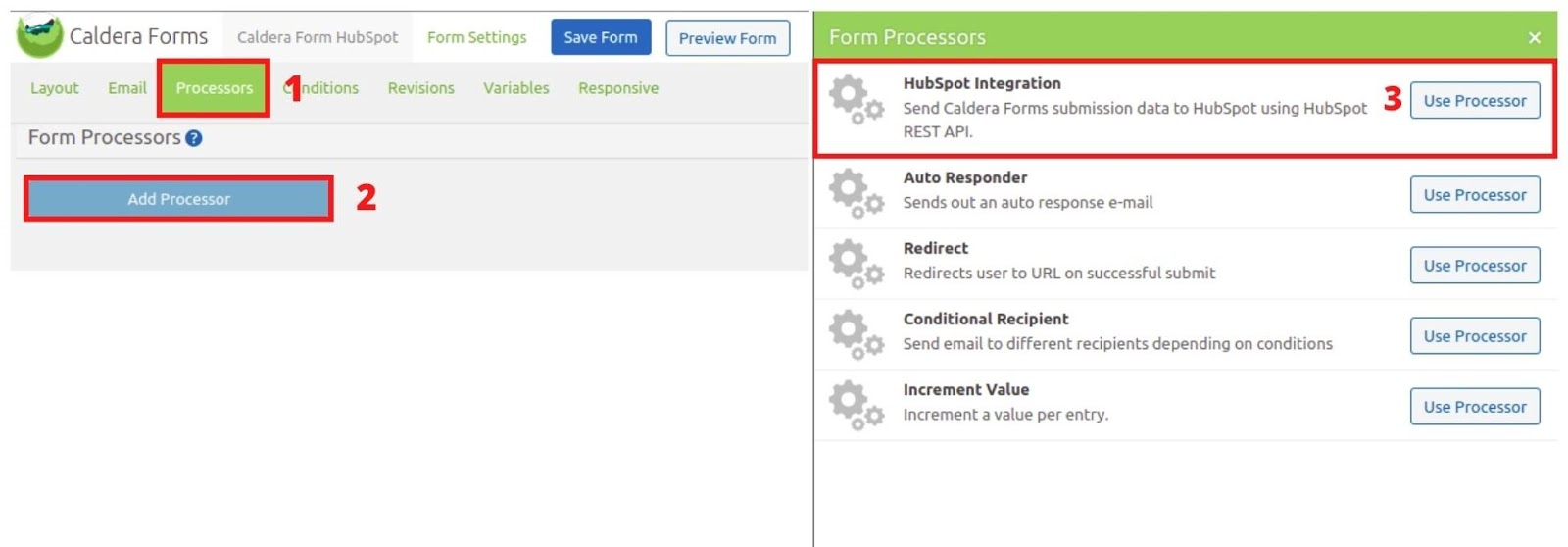
Set the HubSpot API key (created in the previous section) and fill in the other details as shown in the below image.
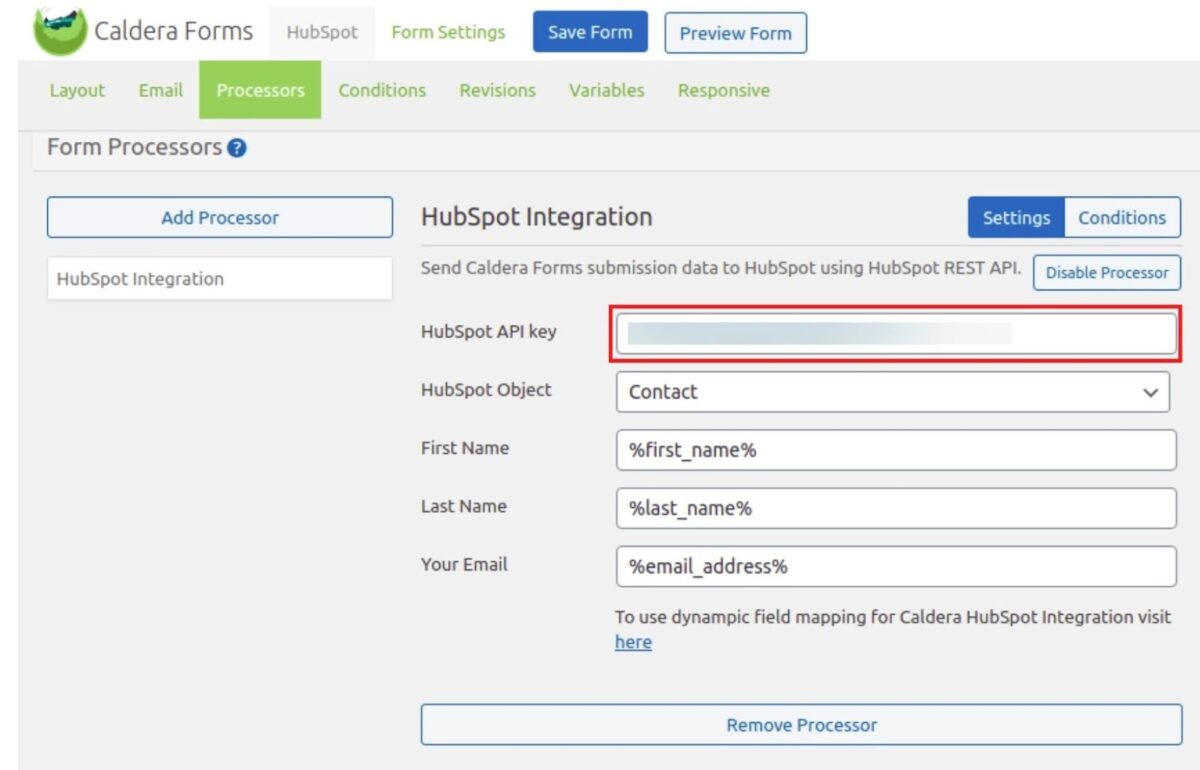
Click Save Form and then the Preview Form button on top to verify the configuration by filling and submitting the form.
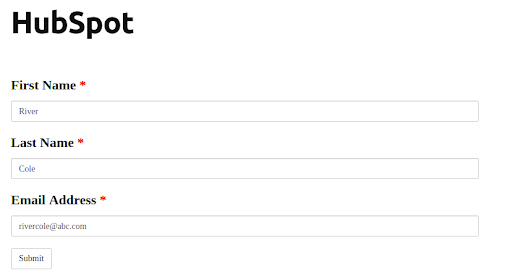
After submit go to the HubSpot account and open the Contacts page. Check the latest contact details to verify.

Caldera Forms HubSpot Integration Pro
Setting the pro version has similar steps. The pro version allows the creation of as many fields as required and sync them with HubSpot CRM.
Once a pro version is purchased, download the zip file of the pro version from the ZetaMatic account and install it from the WordPress dashboard > Plugins > Add New > Upload Plugin. Activate the installed plugin.
License Key is required to start using it. Learn how to get the License key here.
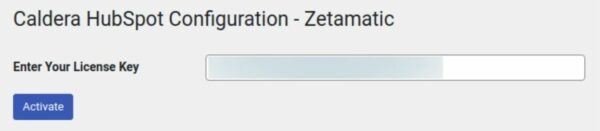
Go to the Caldera Forms from the left-side menu of your Dashboard and create a New Form or Edit Existing. Add required fields and click on Save Form.
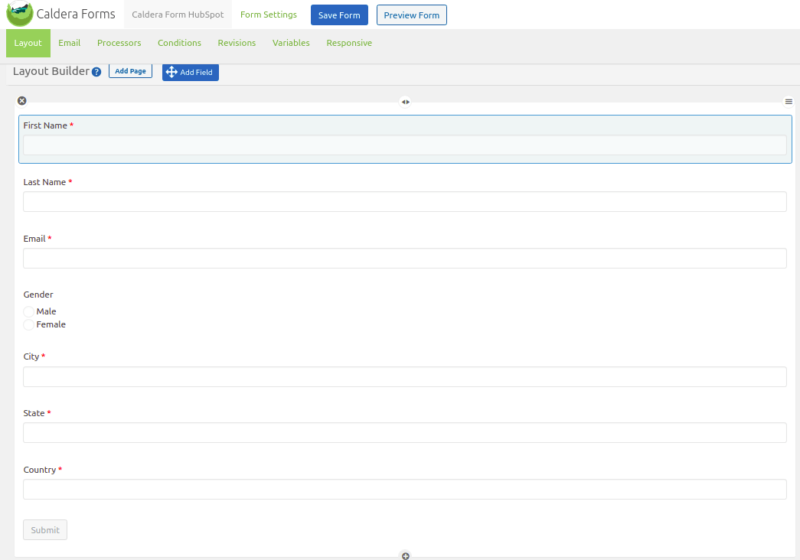
Go to the Processors section and select Add Processor. Select HubSpot Integration by ZetaMatic as Processor.
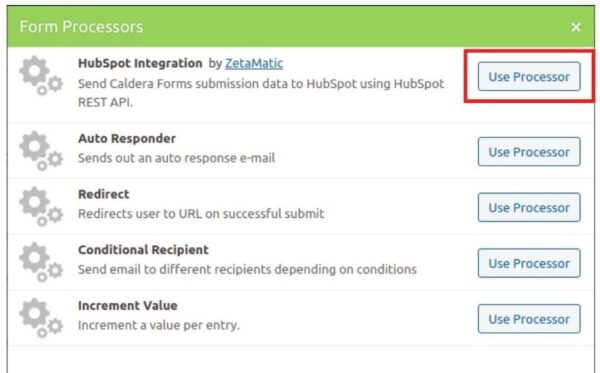
Put the Hubspot API key generated earlier and click on the ‘here’ to fetch all fields.
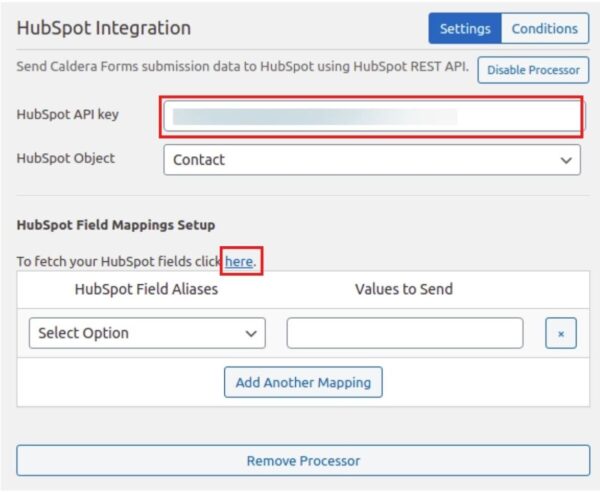
Add all the form field aliases and their values as shown in the image below and Save Form.
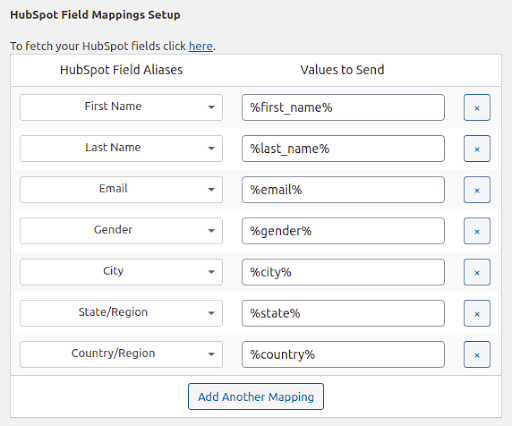
Preview the form and try submitting it with some integration testing data.
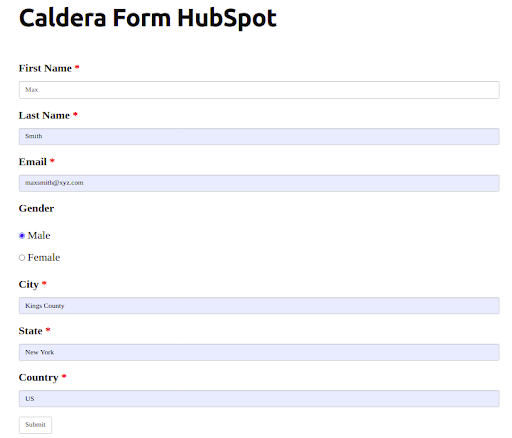
Visit the HubSpot account and on the Contacts page to verify the latest contact details submitted.
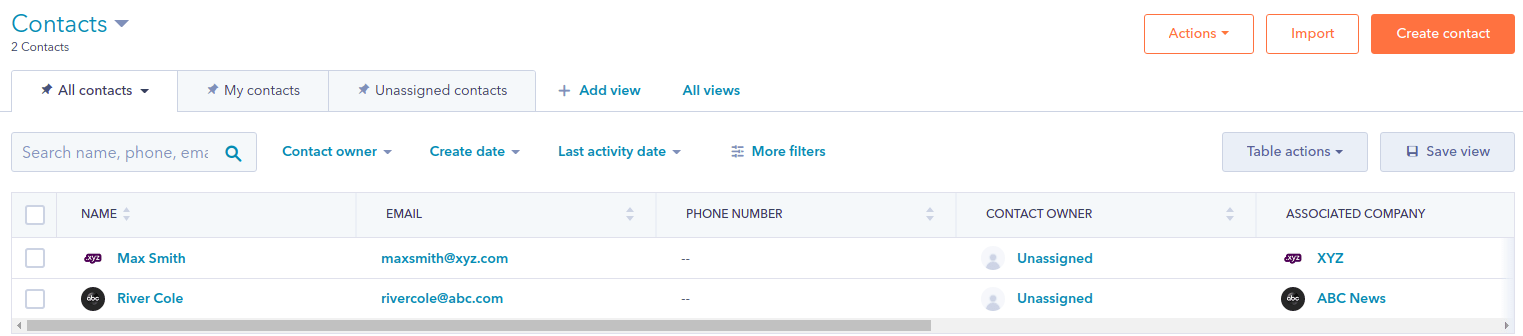
Click on the name and check all properties of this contact.
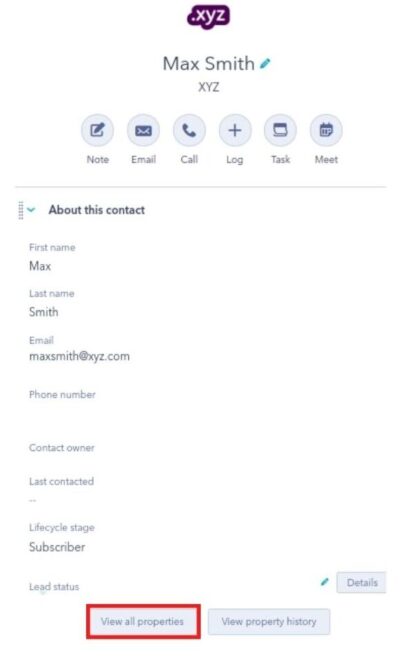
It is possible to put the form for posts, pages, or anywhere using the shortcode.