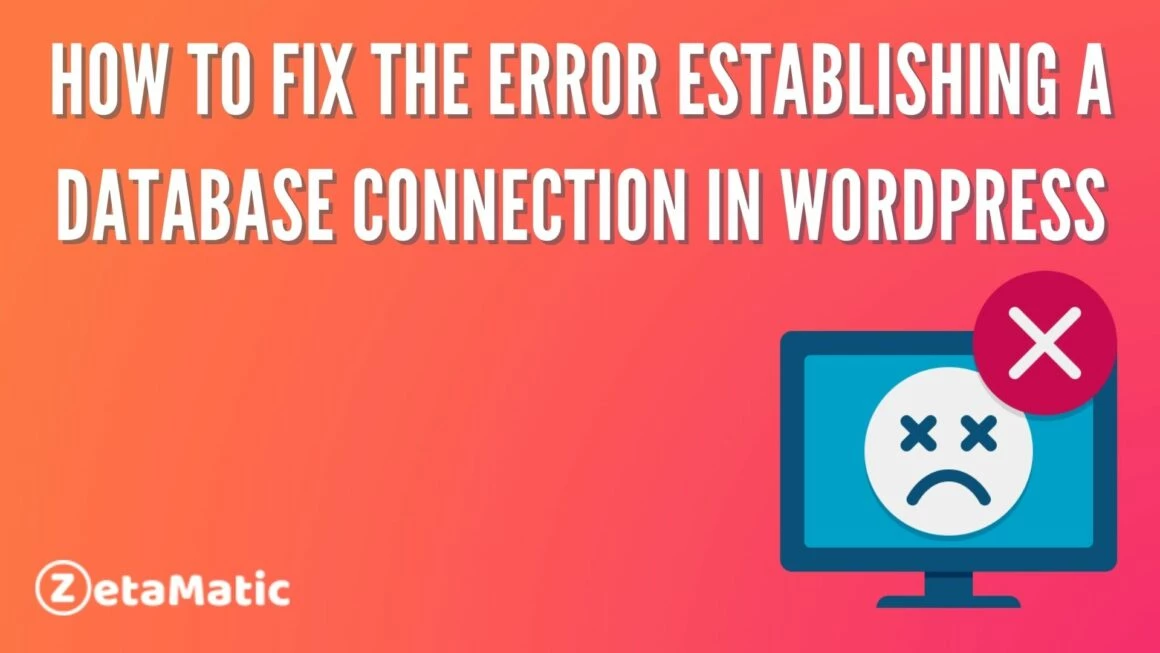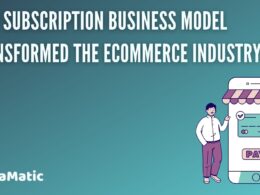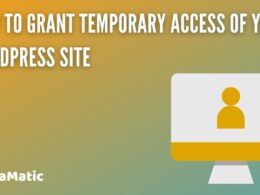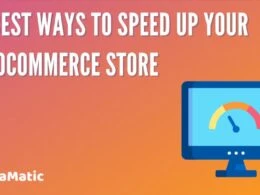When a WordPress user sees the message “Error establishing a database connection,” they become concerned. Many people are prompted to submit a support request as a result of this. There is no doubt that such a message is quite serious if seen. However, if you see such a message, the first thing you should do is stop panicking.
WordPress may not be operational, and the server may be unavailable. In such a state, the helpful suggestions listed below would be even less helpful; they would be even more perplexing.
But the question is, how do you fix a database error when you can’t even open the admin dashboard to see what’s wrong? But, please allow me to assure you that this problem is fixable.
What Causes Error Establishing a Database Connection in WordPress?
Incorrect database information in your WordPress settings, a corrupt database, or an unresponsive database server is just a few of the things that can cause and lead to an error establishing a database connection in WordPress. The error prevents the entire page from loading, which is a significant impediment.
A database is a piece of software that allows you to easily store, organize, and retrieve data into other pieces of software. The database, which WordPress happens to use, is responsible for storing all of your content.
Each time someone visits your website, it connects to the database. When connecting to a database, WordPress requires the Database name, Database username, Database server, and Database password.
Here are a few of the most common causes of the error in establishing a database connection.
- The most common cause of the Error Establishing a Database Connection is that WordPress has incorrect database login credentials.
- Another major reason for error lies in database corruption. Since WordPress has a lot of information, it might lead to errors although MySQL is found to be quite robust and powerful.
- There is a possibility of corruption to occur in the core WordPress files that make up your site.
- There are a lot of problems such as outages, loss of data, hardware failures, and so on with the webserver or hosting provider.
- Your database might be unresponsive due to an increase in traffic. For instance, if your post happens to go viral and everyone is on it, then chances are that your server is not able to handle it.
How to Fix “Error Establishing a Database Connection”
Any error that occurs when establishing a database connection is very simple to resolve. Let’s take a look at a few simple steps to troubleshoot any issues that may arise.
Following these steps will allow you to quickly resolve the issue in a matter of minutes.
Step 1: Get in Touch with Your Web Host Provider
You might encounter a situation in which your site was working perfectly fine just seconds ago and then an error occurred. Furthermore, you can see that it is not your web host’s fault. Nowadays, all high-quality hosts provide customer support and live chat features.
You simply need to begin by clicking on the button that says “Error establishing a database connection” and stating that you’re experiencing an “error establishing a database connection.” Then you simply need to ask if the database server is up and running without any problems and if there isn’t any spike in activity or traffic on the server right now.
They would tell you what kind of error you were experiencing and how to fix it, or at the very least, what was causing it. However, if the fault is not theirs, you must proceed to step two.
Step 2: Check to see if any of your plugin or theme files have become corrupted
For example, it’s possible that when you updated a theme or plugin, the entire system broke down.
In this case, the first and most important thing you can do is connect to your host via FTP. Login and password are required for the same. If you have any questions, you can contact the live chat support.
Connect to the server and navigate to the WordPress root folder once you have these. It’s usually called “public_html” or “www,” and you may already be in it if you’ve established an FTP connection.
After that, go to “wp-content” and change the name of the “plugins” folder to something else. Then you simply return to your website and check to see if the error is still present.
Step 3: Check If Your Database Hasn’t Been Corrupted
You must determine whether or not your WordPress files are corrupted. There is always the possibility that your WordPress files will become corrupted due to a variety of factors such as hardware failure, malware, or user error.
In this case, you simply need to replace corrupt files with new ones.
Step 4: Check Your WordPress Database Credentials
Now, in order to access your database, you must first locate the credentials that WordPress is currently using. This data is securely stored in your site’s wp-config.php file. You can get to it by logging into your control panel and then going to Domains > Websites.
After that, you must click ‘manage’ to see the folder icon.
The next step is to click on the file folder symbol, which can be found right next to the website that is experiencing the error.
Continue by opening wp-config.php. Then, find the database name, username, and password.
Next, navigate to More > MySQL Databases. Look for the hostname that corresponds to the name of your website, and then update it with the correct information.
Aside from the aforementioned steps, you can avoid future mistakes by paying attention to the following and remembering the two main elements listed below.
- Quality Hosting: You must work with a high-quality hosting provider whose platforms have been optimized to work with WordPress.
- Ensure backups: Install a simple backup plugin and make sure to backup frequently so that you can restore if something goes wrong.
Conclusion
By following the steps outlined above, you can easily resolve any errors that may arise while establishing a database connection in WordPress. We hope you found this post useful and informative.
Please contact us if you have any suggestions or comments. For updates, guides, and more, like our Facebook page, follow us on Twitter and subscribe to our YouTube channel.
You may also like: